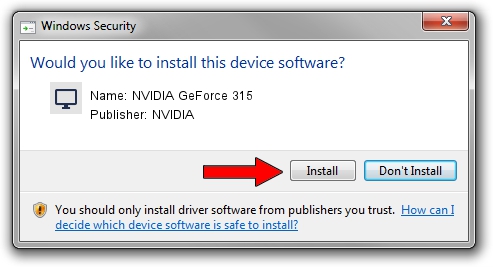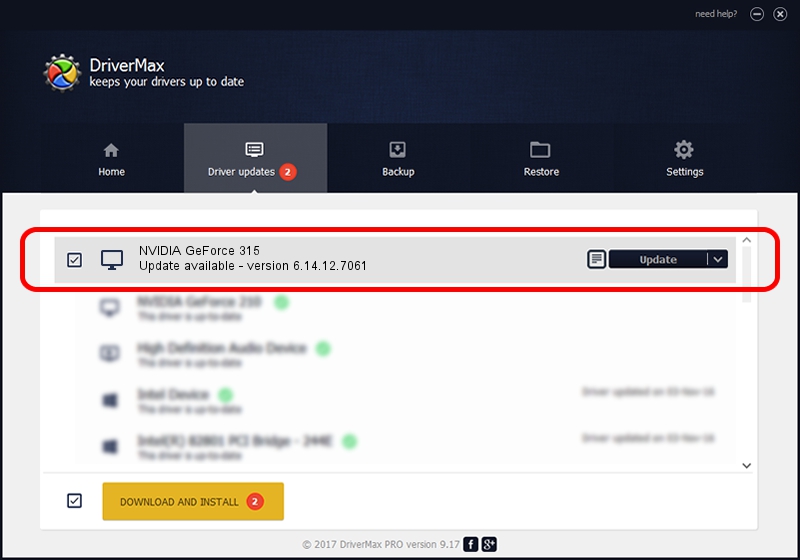Advertising seems to be blocked by your browser.
The ads help us provide this software and web site to you for free.
Please support our project by allowing our site to show ads.
Home /
Manufacturers /
NVIDIA /
NVIDIA GeForce 315 /
PCI/VEN_10DE&DEV_0A22 /
6.14.12.7061 Apr 07, 2011
NVIDIA NVIDIA GeForce 315 how to download and install the driver
NVIDIA GeForce 315 is a Display Adapters hardware device. This driver was developed by NVIDIA. In order to make sure you are downloading the exact right driver the hardware id is PCI/VEN_10DE&DEV_0A22.
1. NVIDIA NVIDIA GeForce 315 driver - how to install it manually
- Download the driver setup file for NVIDIA NVIDIA GeForce 315 driver from the location below. This download link is for the driver version 6.14.12.7061 released on 2011-04-07.
- Run the driver setup file from a Windows account with administrative rights. If your User Access Control Service (UAC) is running then you will have to accept of the driver and run the setup with administrative rights.
- Follow the driver installation wizard, which should be quite easy to follow. The driver installation wizard will scan your PC for compatible devices and will install the driver.
- Shutdown and restart your PC and enjoy the fresh driver, it is as simple as that.
Size of this driver: 26299959 bytes (25.08 MB)
This driver was rated with an average of 4.1 stars by 51415 users.
This driver will work for the following versions of Windows:
- This driver works on Windows Server 2003 32 bits
- This driver works on Windows XP 32 bits
2. Using DriverMax to install NVIDIA NVIDIA GeForce 315 driver
The advantage of using DriverMax is that it will setup the driver for you in the easiest possible way and it will keep each driver up to date, not just this one. How easy can you install a driver with DriverMax? Let's see!
- Open DriverMax and click on the yellow button that says ~SCAN FOR DRIVER UPDATES NOW~. Wait for DriverMax to analyze each driver on your PC.
- Take a look at the list of detected driver updates. Scroll the list down until you find the NVIDIA NVIDIA GeForce 315 driver. Click on Update.
- Finished installing the driver!

Jul 14 2016 11:41PM / Written by Andreea Kartman for DriverMax
follow @DeeaKartman