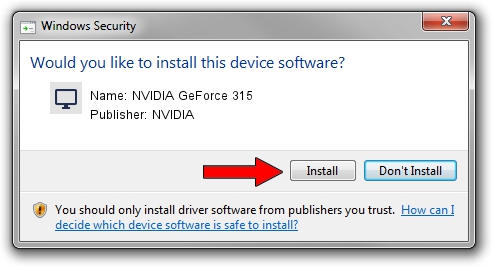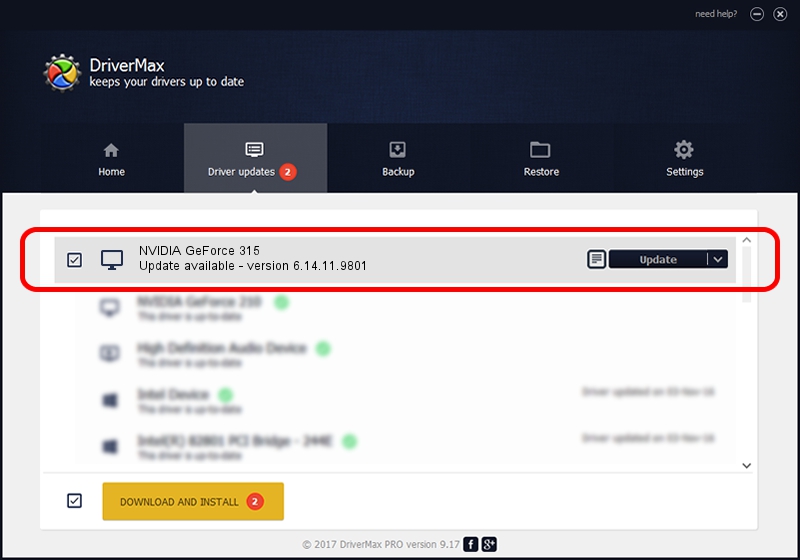Advertising seems to be blocked by your browser.
The ads help us provide this software and web site to you for free.
Please support our project by allowing our site to show ads.
Home /
Manufacturers /
NVIDIA /
NVIDIA GeForce 315 /
PCI/VEN_10DE&DEV_0A22 /
6.14.11.9801 May 29, 2010
Driver for NVIDIA NVIDIA GeForce 315 - downloading and installing it
NVIDIA GeForce 315 is a Display Adapters hardware device. The Windows version of this driver was developed by NVIDIA. The hardware id of this driver is PCI/VEN_10DE&DEV_0A22; this string has to match your hardware.
1. NVIDIA NVIDIA GeForce 315 driver - how to install it manually
- Download the driver setup file for NVIDIA NVIDIA GeForce 315 driver from the location below. This is the download link for the driver version 6.14.11.9801 dated 2010-05-29.
- Run the driver setup file from a Windows account with administrative rights. If your User Access Control Service (UAC) is started then you will have to confirm the installation of the driver and run the setup with administrative rights.
- Go through the driver setup wizard, which should be quite easy to follow. The driver setup wizard will analyze your PC for compatible devices and will install the driver.
- Shutdown and restart your PC and enjoy the new driver, it is as simple as that.
The file size of this driver is 22774940 bytes (21.72 MB)
This driver was rated with an average of 4.7 stars by 65276 users.
This driver was released for the following versions of Windows:
- This driver works on Windows 2000 32 bits
- This driver works on Windows Server 2003 32 bits
- This driver works on Windows XP 32 bits
2. How to use DriverMax to install NVIDIA NVIDIA GeForce 315 driver
The advantage of using DriverMax is that it will setup the driver for you in just a few seconds and it will keep each driver up to date. How can you install a driver using DriverMax? Let's see!
- Start DriverMax and push on the yellow button that says ~SCAN FOR DRIVER UPDATES NOW~. Wait for DriverMax to analyze each driver on your PC.
- Take a look at the list of available driver updates. Scroll the list down until you find the NVIDIA NVIDIA GeForce 315 driver. Click the Update button.
- Finished installing the driver!