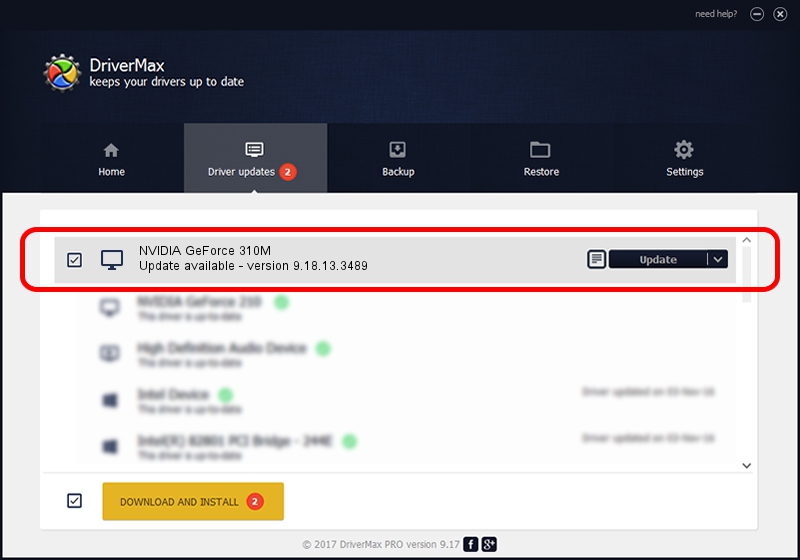Advertising seems to be blocked by your browser.
The ads help us provide this software and web site to you for free.
Please support our project by allowing our site to show ads.
Home /
Manufacturers /
NVIDIA /
NVIDIA GeForce 310M /
PCI/VEN_10DE&DEV_0A75&SUBSYS_B3011071 /
9.18.13.3489 Feb 08, 2014
NVIDIA NVIDIA GeForce 310M - two ways of downloading and installing the driver
NVIDIA GeForce 310M is a Display Adapters hardware device. The developer of this driver was NVIDIA. The hardware id of this driver is PCI/VEN_10DE&DEV_0A75&SUBSYS_B3011071; this string has to match your hardware.
1. Install NVIDIA NVIDIA GeForce 310M driver manually
- You can download from the link below the driver installer file for the NVIDIA NVIDIA GeForce 310M driver. The archive contains version 9.18.13.3489 dated 2014-02-08 of the driver.
- Start the driver installer file from a user account with the highest privileges (rights). If your User Access Control Service (UAC) is started please accept of the driver and run the setup with administrative rights.
- Follow the driver setup wizard, which will guide you; it should be pretty easy to follow. The driver setup wizard will analyze your PC and will install the right driver.
- When the operation finishes shutdown and restart your PC in order to use the updated driver. It is as simple as that to install a Windows driver!
This driver was rated with an average of 3.5 stars by 53956 users.
2. How to install NVIDIA NVIDIA GeForce 310M driver using DriverMax
The most important advantage of using DriverMax is that it will setup the driver for you in the easiest possible way and it will keep each driver up to date. How can you install a driver using DriverMax? Let's follow a few steps!
- Start DriverMax and push on the yellow button that says ~SCAN FOR DRIVER UPDATES NOW~. Wait for DriverMax to analyze each driver on your PC.
- Take a look at the list of available driver updates. Search the list until you find the NVIDIA NVIDIA GeForce 310M driver. Click on Update.
- That's all, the driver is now installed!

Aug 2 2016 5:01PM / Written by Dan Armano for DriverMax
follow @danarm