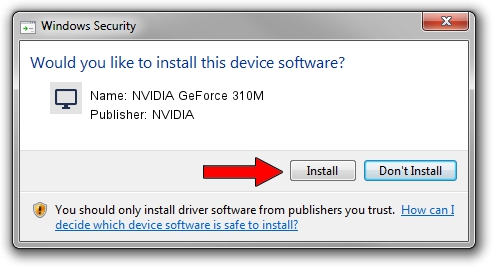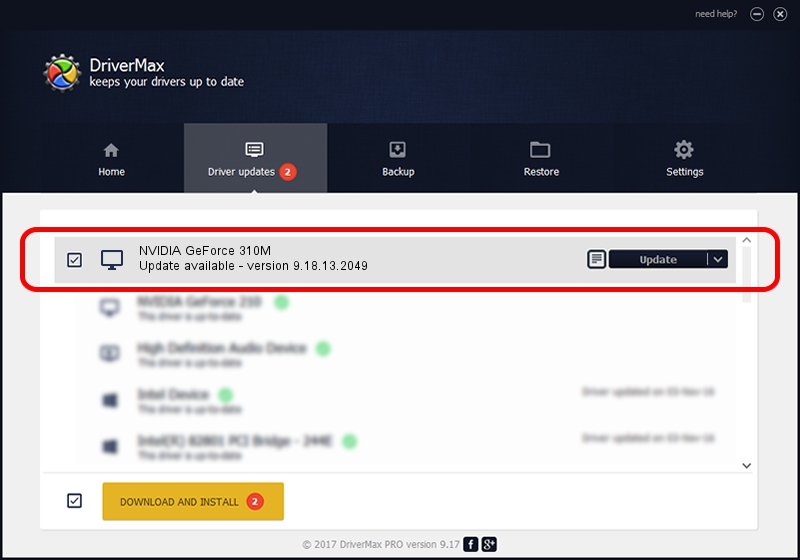Advertising seems to be blocked by your browser.
The ads help us provide this software and web site to you for free.
Please support our project by allowing our site to show ads.
Home /
Manufacturers /
NVIDIA /
NVIDIA GeForce 310M /
PCI/VEN_10DE&DEV_0A75&SUBSYS_9A301AFA /
9.18.13.2049 Jun 21, 2013
Download and install NVIDIA NVIDIA GeForce 310M driver
NVIDIA GeForce 310M is a Display Adapters device. The developer of this driver was NVIDIA. In order to make sure you are downloading the exact right driver the hardware id is PCI/VEN_10DE&DEV_0A75&SUBSYS_9A301AFA.
1. How to manually install NVIDIA NVIDIA GeForce 310M driver
- Download the driver setup file for NVIDIA NVIDIA GeForce 310M driver from the location below. This download link is for the driver version 9.18.13.2049 dated 2013-06-21.
- Run the driver setup file from a Windows account with the highest privileges (rights). If your User Access Control (UAC) is started then you will have to confirm the installation of the driver and run the setup with administrative rights.
- Follow the driver installation wizard, which should be pretty easy to follow. The driver installation wizard will scan your PC for compatible devices and will install the driver.
- Restart your PC and enjoy the new driver, it is as simple as that.
File size of the driver: 162223756 bytes (154.71 MB)
This driver was installed by many users and received an average rating of 4.8 stars out of 80071 votes.
This driver is fully compatible with the following versions of Windows:
- This driver works on Windows Vista 64 bits
- This driver works on Windows 7 64 bits
- This driver works on Windows 8 64 bits
- This driver works on Windows 8.1 64 bits
- This driver works on Windows 10 64 bits
- This driver works on Windows 11 64 bits
2. How to use DriverMax to install NVIDIA NVIDIA GeForce 310M driver
The advantage of using DriverMax is that it will setup the driver for you in just a few seconds and it will keep each driver up to date, not just this one. How easy can you install a driver using DriverMax? Let's follow a few steps!
- Start DriverMax and press on the yellow button that says ~SCAN FOR DRIVER UPDATES NOW~. Wait for DriverMax to analyze each driver on your computer.
- Take a look at the list of detected driver updates. Search the list until you find the NVIDIA NVIDIA GeForce 310M driver. Click the Update button.
- That's it, you installed your first driver!

Aug 14 2016 7:15AM / Written by Andreea Kartman for DriverMax
follow @DeeaKartman