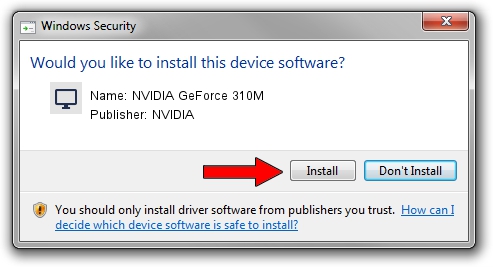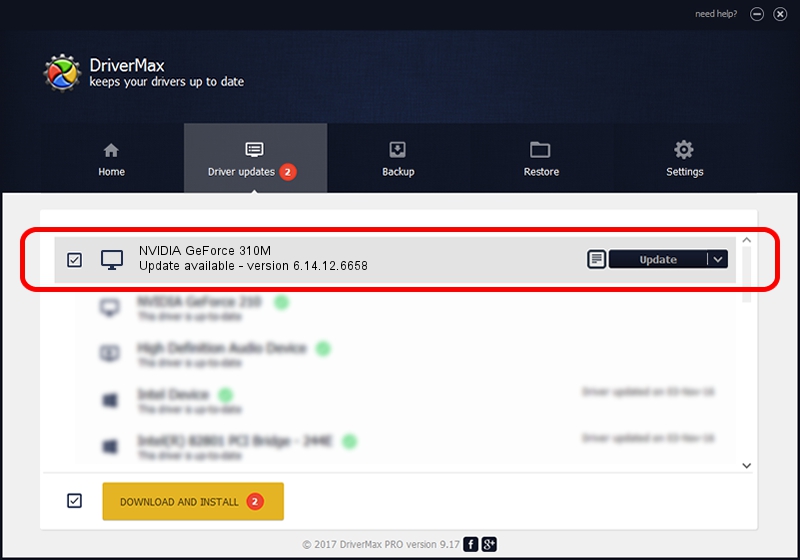Advertising seems to be blocked by your browser.
The ads help us provide this software and web site to you for free.
Please support our project by allowing our site to show ads.
Home /
Manufacturers /
NVIDIA /
NVIDIA GeForce 310M /
PCI/VEN_10DE&DEV_0A75&SUBSYS_842F1043 /
6.14.12.6658 Jan 07, 2011
NVIDIA NVIDIA GeForce 310M driver download and installation
NVIDIA GeForce 310M is a Display Adapters hardware device. This Windows driver was developed by NVIDIA. PCI/VEN_10DE&DEV_0A75&SUBSYS_842F1043 is the matching hardware id of this device.
1. NVIDIA NVIDIA GeForce 310M driver - how to install it manually
- Download the driver setup file for NVIDIA NVIDIA GeForce 310M driver from the link below. This is the download link for the driver version 6.14.12.6658 released on 2011-01-07.
- Run the driver setup file from a Windows account with the highest privileges (rights). If your UAC (User Access Control) is started then you will have to confirm the installation of the driver and run the setup with administrative rights.
- Follow the driver setup wizard, which should be quite easy to follow. The driver setup wizard will scan your PC for compatible devices and will install the driver.
- Shutdown and restart your computer and enjoy the fresh driver, as you can see it was quite smple.
This driver was installed by many users and received an average rating of 3 stars out of 18212 votes.
2. How to use DriverMax to install NVIDIA NVIDIA GeForce 310M driver
The most important advantage of using DriverMax is that it will setup the driver for you in the easiest possible way and it will keep each driver up to date, not just this one. How easy can you install a driver with DriverMax? Let's follow a few steps!
- Open DriverMax and press on the yellow button that says ~SCAN FOR DRIVER UPDATES NOW~. Wait for DriverMax to analyze each driver on your PC.
- Take a look at the list of detected driver updates. Search the list until you locate the NVIDIA NVIDIA GeForce 310M driver. Click the Update button.
- Finished installing the driver!

Jul 11 2016 7:54AM / Written by Daniel Statescu for DriverMax
follow @DanielStatescu