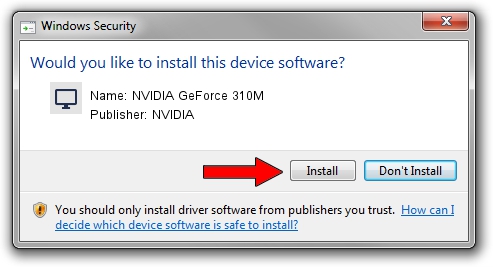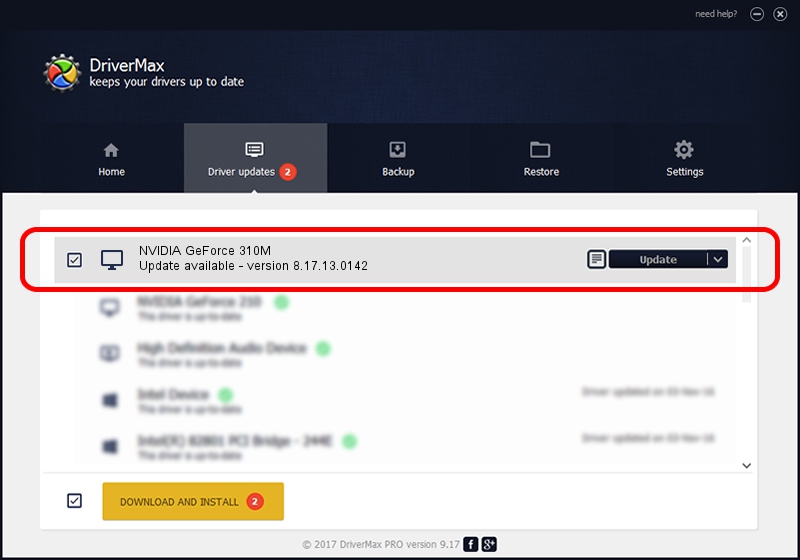Advertising seems to be blocked by your browser.
The ads help us provide this software and web site to you for free.
Please support our project by allowing our site to show ads.
Home /
Manufacturers /
NVIDIA /
NVIDIA GeForce 310M /
PCI/VEN_10DE&DEV_0A75&SUBSYS_158110CF /
8.17.13.0142 May 15, 2012
NVIDIA NVIDIA GeForce 310M - two ways of downloading and installing the driver
NVIDIA GeForce 310M is a Display Adapters device. The Windows version of this driver was developed by NVIDIA. The hardware id of this driver is PCI/VEN_10DE&DEV_0A75&SUBSYS_158110CF; this string has to match your hardware.
1. How to manually install NVIDIA NVIDIA GeForce 310M driver
- Download the driver setup file for NVIDIA NVIDIA GeForce 310M driver from the link below. This download link is for the driver version 8.17.13.0142 released on 2012-05-15.
- Run the driver setup file from a Windows account with the highest privileges (rights). If your User Access Control (UAC) is enabled then you will have to accept of the driver and run the setup with administrative rights.
- Go through the driver setup wizard, which should be pretty straightforward. The driver setup wizard will scan your PC for compatible devices and will install the driver.
- Shutdown and restart your PC and enjoy the fresh driver, it is as simple as that.
Download size of the driver: 148496901 bytes (141.62 MB)
Driver rating 4.7 stars out of 16269 votes.
This driver is compatible with the following versions of Windows:
- This driver works on Windows Vista 64 bits
- This driver works on Windows 7 64 bits
- This driver works on Windows 8 64 bits
- This driver works on Windows 8.1 64 bits
- This driver works on Windows 10 64 bits
- This driver works on Windows 11 64 bits
2. How to install NVIDIA NVIDIA GeForce 310M driver using DriverMax
The advantage of using DriverMax is that it will install the driver for you in just a few seconds and it will keep each driver up to date. How easy can you install a driver using DriverMax? Let's take a look!
- Start DriverMax and press on the yellow button that says ~SCAN FOR DRIVER UPDATES NOW~. Wait for DriverMax to scan and analyze each driver on your computer.
- Take a look at the list of detected driver updates. Search the list until you find the NVIDIA NVIDIA GeForce 310M driver. Click on Update.
- That's all, the driver is now installed!

Jul 7 2016 11:50AM / Written by Andreea Kartman for DriverMax
follow @DeeaKartman