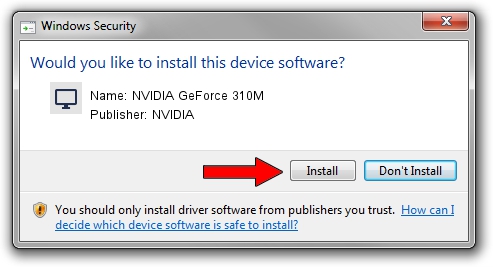Advertising seems to be blocked by your browser.
The ads help us provide this software and web site to you for free.
Please support our project by allowing our site to show ads.
Home /
Manufacturers /
NVIDIA /
NVIDIA GeForce 310M /
PCI/VEN_10DE&DEV_0A75&SUBSYS_10D017C0 /
9.18.13.3523 Mar 04, 2014
Driver for NVIDIA NVIDIA GeForce 310M - downloading and installing it
NVIDIA GeForce 310M is a Display Adapters device. The developer of this driver was NVIDIA. PCI/VEN_10DE&DEV_0A75&SUBSYS_10D017C0 is the matching hardware id of this device.
1. NVIDIA NVIDIA GeForce 310M driver - how to install it manually
- You can download from the link below the driver installer file for the NVIDIA NVIDIA GeForce 310M driver. The archive contains version 9.18.13.3523 dated 2014-03-04 of the driver.
- Start the driver installer file from a user account with administrative rights. If your User Access Control Service (UAC) is started please accept of the driver and run the setup with administrative rights.
- Go through the driver setup wizard, which will guide you; it should be pretty easy to follow. The driver setup wizard will analyze your PC and will install the right driver.
- When the operation finishes restart your computer in order to use the updated driver. It is as simple as that to install a Windows driver!
This driver was rated with an average of 3 stars by 64923 users.
2. Installing the NVIDIA NVIDIA GeForce 310M driver using DriverMax: the easy way
The advantage of using DriverMax is that it will setup the driver for you in the easiest possible way and it will keep each driver up to date, not just this one. How can you install a driver using DriverMax? Let's see!
- Start DriverMax and press on the yellow button named ~SCAN FOR DRIVER UPDATES NOW~. Wait for DriverMax to scan and analyze each driver on your PC.
- Take a look at the list of detected driver updates. Scroll the list down until you locate the NVIDIA NVIDIA GeForce 310M driver. Click on Update.
- That's it, you installed your first driver!

Jul 20 2016 2:24PM / Written by Dan Armano for DriverMax
follow @danarm