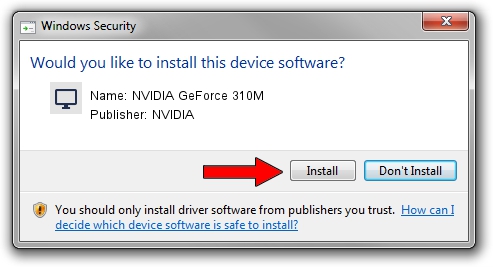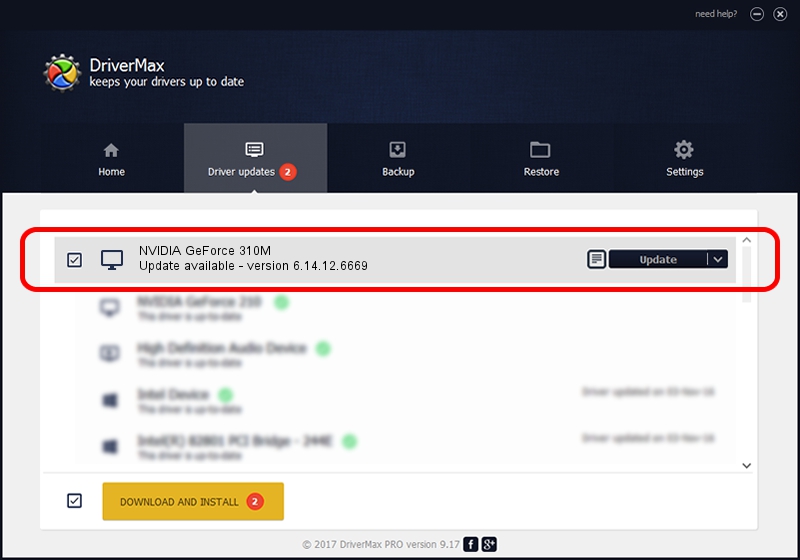Advertising seems to be blocked by your browser.
The ads help us provide this software and web site to you for free.
Please support our project by allowing our site to show ads.
Home /
Manufacturers /
NVIDIA /
NVIDIA GeForce 310M /
PCI/VEN_10DE&DEV_0A75&SUBSYS_08211854 /
6.14.12.6669 Jan 16, 2011
NVIDIA NVIDIA GeForce 310M how to download and install the driver
NVIDIA GeForce 310M is a Display Adapters hardware device. This Windows driver was developed by NVIDIA. The hardware id of this driver is PCI/VEN_10DE&DEV_0A75&SUBSYS_08211854; this string has to match your hardware.
1. Install NVIDIA NVIDIA GeForce 310M driver manually
- You can download from the link below the driver installer file for the NVIDIA NVIDIA GeForce 310M driver. The archive contains version 6.14.12.6669 dated 2011-01-16 of the driver.
- Start the driver installer file from a user account with administrative rights. If your User Access Control Service (UAC) is started please confirm the installation of the driver and run the setup with administrative rights.
- Go through the driver installation wizard, which will guide you; it should be quite easy to follow. The driver installation wizard will scan your computer and will install the right driver.
- When the operation finishes restart your computer in order to use the updated driver. As you can see it was quite smple to install a Windows driver!
This driver was rated with an average of 3.3 stars by 47844 users.
2. How to install NVIDIA NVIDIA GeForce 310M driver using DriverMax
The advantage of using DriverMax is that it will install the driver for you in just a few seconds and it will keep each driver up to date. How easy can you install a driver using DriverMax? Let's follow a few steps!
- Open DriverMax and press on the yellow button that says ~SCAN FOR DRIVER UPDATES NOW~. Wait for DriverMax to scan and analyze each driver on your PC.
- Take a look at the list of detected driver updates. Scroll the list down until you find the NVIDIA NVIDIA GeForce 310M driver. Click on Update.
- That's all, the driver is now installed!

Jul 4 2016 12:57AM / Written by Dan Armano for DriverMax
follow @danarm