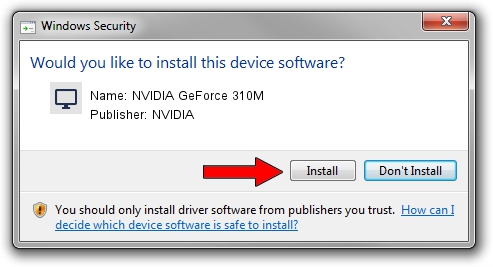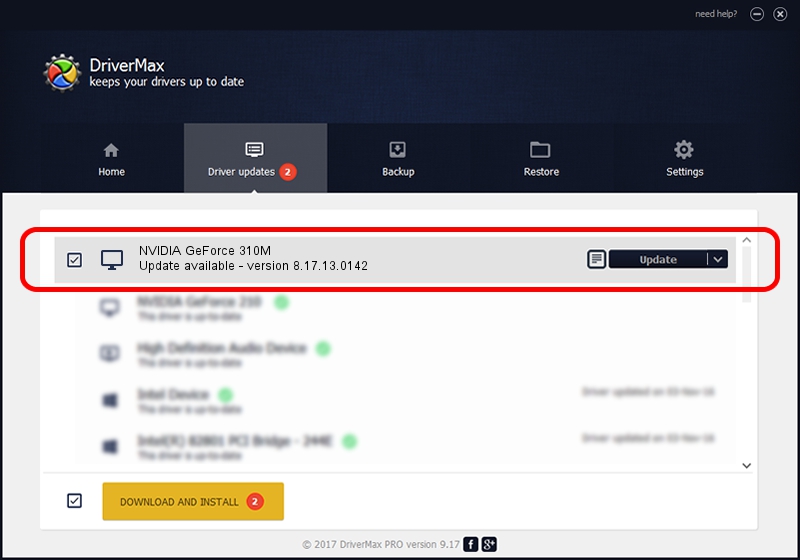Advertising seems to be blocked by your browser.
The ads help us provide this software and web site to you for free.
Please support our project by allowing our site to show ads.
Home /
Manufacturers /
NVIDIA /
NVIDIA GeForce 310M /
PCI/VEN_10DE&DEV_0A75&SUBSYS_0814152D /
8.17.13.0142 May 15, 2012
Driver for NVIDIA NVIDIA GeForce 310M - downloading and installing it
NVIDIA GeForce 310M is a Display Adapters device. The developer of this driver was NVIDIA. The hardware id of this driver is PCI/VEN_10DE&DEV_0A75&SUBSYS_0814152D.
1. Manually install NVIDIA NVIDIA GeForce 310M driver
- Download the setup file for NVIDIA NVIDIA GeForce 310M driver from the link below. This is the download link for the driver version 8.17.13.0142 dated 2012-05-15.
- Run the driver setup file from a Windows account with administrative rights. If your User Access Control (UAC) is enabled then you will have to confirm the installation of the driver and run the setup with administrative rights.
- Follow the driver installation wizard, which should be quite straightforward. The driver installation wizard will analyze your PC for compatible devices and will install the driver.
- Restart your computer and enjoy the new driver, it is as simple as that.
Download size of the driver: 106545543 bytes (101.61 MB)
This driver was installed by many users and received an average rating of 4.1 stars out of 35686 votes.
This driver is compatible with the following versions of Windows:
- This driver works on Windows Vista 32 bits
- This driver works on Windows 7 32 bits
- This driver works on Windows 8 32 bits
- This driver works on Windows 8.1 32 bits
- This driver works on Windows 10 32 bits
- This driver works on Windows 11 32 bits
2. Installing the NVIDIA NVIDIA GeForce 310M driver using DriverMax: the easy way
The advantage of using DriverMax is that it will install the driver for you in just a few seconds and it will keep each driver up to date, not just this one. How can you install a driver with DriverMax? Let's see!
- Start DriverMax and push on the yellow button that says ~SCAN FOR DRIVER UPDATES NOW~. Wait for DriverMax to scan and analyze each driver on your PC.
- Take a look at the list of detected driver updates. Scroll the list down until you locate the NVIDIA NVIDIA GeForce 310M driver. Click the Update button.
- Enjoy using the updated driver! :)

Jul 13 2016 1:57AM / Written by Daniel Statescu for DriverMax
follow @DanielStatescu