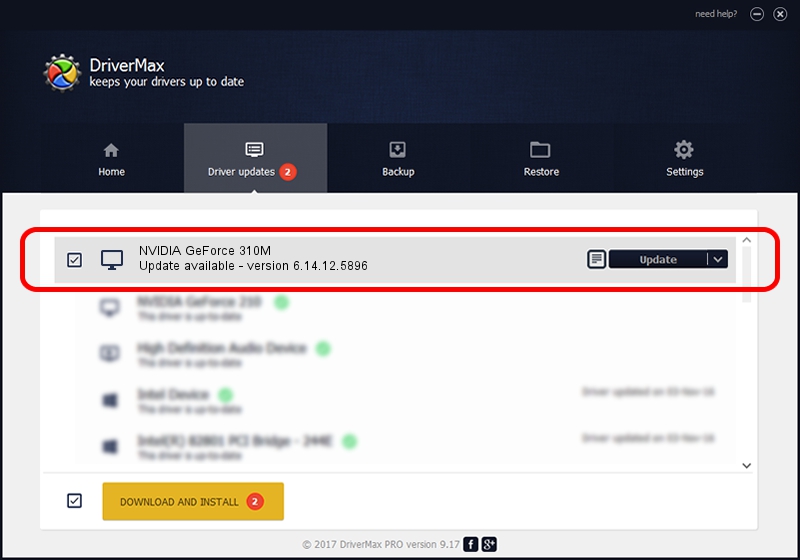Advertising seems to be blocked by your browser.
The ads help us provide this software and web site to you for free.
Please support our project by allowing our site to show ads.
Home /
Manufacturers /
NVIDIA /
NVIDIA GeForce 310M /
PCI/VEN_10DE&DEV_0A70&SUBSYS_C078144D /
6.14.12.5896 Jul 09, 2010
NVIDIA NVIDIA GeForce 310M - two ways of downloading and installing the driver
NVIDIA GeForce 310M is a Display Adapters device. This Windows driver was developed by NVIDIA. The hardware id of this driver is PCI/VEN_10DE&DEV_0A70&SUBSYS_C078144D.
1. NVIDIA NVIDIA GeForce 310M - install the driver manually
- Download the driver setup file for NVIDIA NVIDIA GeForce 310M driver from the location below. This download link is for the driver version 6.14.12.5896 dated 2010-07-09.
- Run the driver setup file from a Windows account with administrative rights. If your UAC (User Access Control) is started then you will have to accept of the driver and run the setup with administrative rights.
- Go through the driver installation wizard, which should be pretty easy to follow. The driver installation wizard will scan your PC for compatible devices and will install the driver.
- Shutdown and restart your computer and enjoy the fresh driver, it is as simple as that.
Driver file size: 23691258 bytes (22.59 MB)
This driver was rated with an average of 4.2 stars by 51439 users.
This driver will work for the following versions of Windows:
- This driver works on Windows 2000 32 bits
- This driver works on Windows Server 2003 32 bits
- This driver works on Windows XP 32 bits
2. Installing the NVIDIA NVIDIA GeForce 310M driver using DriverMax: the easy way
The most important advantage of using DriverMax is that it will setup the driver for you in the easiest possible way and it will keep each driver up to date, not just this one. How can you install a driver using DriverMax? Let's follow a few steps!
- Open DriverMax and press on the yellow button that says ~SCAN FOR DRIVER UPDATES NOW~. Wait for DriverMax to scan and analyze each driver on your computer.
- Take a look at the list of driver updates. Scroll the list down until you locate the NVIDIA NVIDIA GeForce 310M driver. Click the Update button.
- Enjoy using the updated driver! :)

Jul 29 2016 8:55PM / Written by Andreea Kartman for DriverMax
follow @DeeaKartman