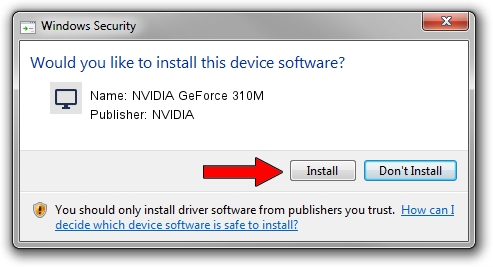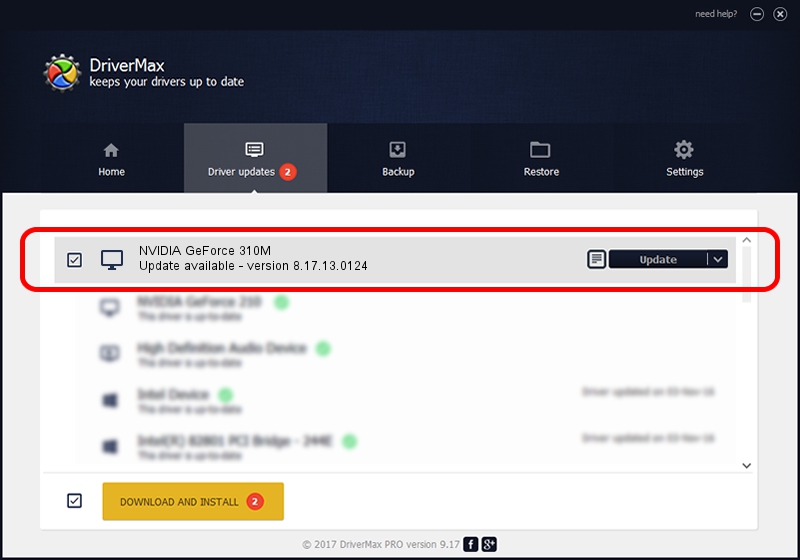Advertising seems to be blocked by your browser.
The ads help us provide this software and web site to you for free.
Please support our project by allowing our site to show ads.
Home /
Manufacturers /
NVIDIA /
NVIDIA GeForce 310M /
PCI/VEN_10DE&DEV_0A70&SUBSYS_397117AA /
8.17.13.0124 Apr 03, 2012
NVIDIA NVIDIA GeForce 310M - two ways of downloading and installing the driver
NVIDIA GeForce 310M is a Display Adapters device. This Windows driver was developed by NVIDIA. In order to make sure you are downloading the exact right driver the hardware id is PCI/VEN_10DE&DEV_0A70&SUBSYS_397117AA.
1. NVIDIA NVIDIA GeForce 310M driver - how to install it manually
- You can download from the link below the driver setup file for the NVIDIA NVIDIA GeForce 310M driver. The archive contains version 8.17.13.0124 released on 2012-04-03 of the driver.
- Run the driver installer file from a user account with the highest privileges (rights). If your User Access Control Service (UAC) is started please accept of the driver and run the setup with administrative rights.
- Follow the driver setup wizard, which will guide you; it should be quite easy to follow. The driver setup wizard will scan your PC and will install the right driver.
- When the operation finishes restart your PC in order to use the updated driver. It is as simple as that to install a Windows driver!
Size of this driver: 147385177 bytes (140.56 MB)
This driver was rated with an average of 4.4 stars by 43321 users.
This driver is compatible with the following versions of Windows:
- This driver works on Windows Vista 64 bits
- This driver works on Windows 7 64 bits
- This driver works on Windows 8 64 bits
- This driver works on Windows 8.1 64 bits
- This driver works on Windows 10 64 bits
- This driver works on Windows 11 64 bits
2. Installing the NVIDIA NVIDIA GeForce 310M driver using DriverMax: the easy way
The most important advantage of using DriverMax is that it will setup the driver for you in the easiest possible way and it will keep each driver up to date. How easy can you install a driver using DriverMax? Let's follow a few steps!
- Open DriverMax and push on the yellow button named ~SCAN FOR DRIVER UPDATES NOW~. Wait for DriverMax to scan and analyze each driver on your PC.
- Take a look at the list of driver updates. Scroll the list down until you find the NVIDIA NVIDIA GeForce 310M driver. Click the Update button.
- That's all, the driver is now installed!