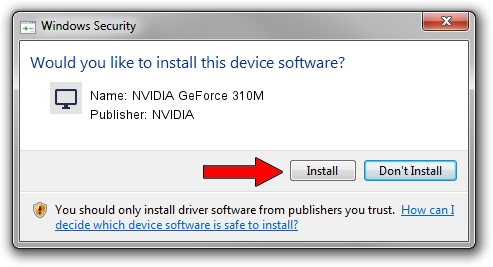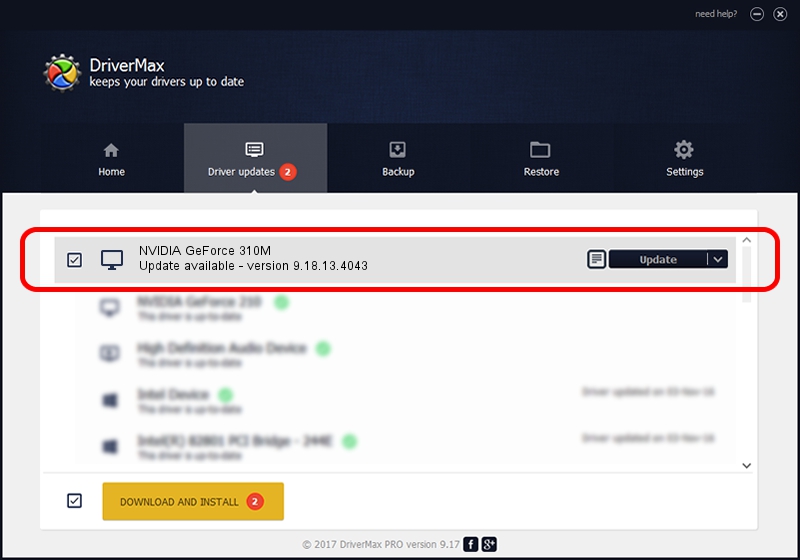Advertising seems to be blocked by your browser.
The ads help us provide this software and web site to you for free.
Please support our project by allowing our site to show ads.
Home /
Manufacturers /
NVIDIA /
NVIDIA GeForce 310M /
PCI/VEN_10DE&DEV_0A70&SUBSYS_14C21043 /
9.18.13.4043 Jun 12, 2014
Driver for NVIDIA NVIDIA GeForce 310M - downloading and installing it
NVIDIA GeForce 310M is a Display Adapters hardware device. This Windows driver was developed by NVIDIA. PCI/VEN_10DE&DEV_0A70&SUBSYS_14C21043 is the matching hardware id of this device.
1. NVIDIA NVIDIA GeForce 310M - install the driver manually
- You can download from the link below the driver setup file for the NVIDIA NVIDIA GeForce 310M driver. The archive contains version 9.18.13.4043 dated 2014-06-12 of the driver.
- Run the driver installer file from a user account with the highest privileges (rights). If your User Access Control Service (UAC) is started please confirm the installation of the driver and run the setup with administrative rights.
- Follow the driver installation wizard, which will guide you; it should be pretty easy to follow. The driver installation wizard will scan your computer and will install the right driver.
- When the operation finishes restart your computer in order to use the updated driver. It is as simple as that to install a Windows driver!
This driver was rated with an average of 3.3 stars by 18133 users.
2. Using DriverMax to install NVIDIA NVIDIA GeForce 310M driver
The most important advantage of using DriverMax is that it will install the driver for you in the easiest possible way and it will keep each driver up to date. How can you install a driver with DriverMax? Let's follow a few steps!
- Open DriverMax and press on the yellow button named ~SCAN FOR DRIVER UPDATES NOW~. Wait for DriverMax to scan and analyze each driver on your PC.
- Take a look at the list of detected driver updates. Search the list until you locate the NVIDIA NVIDIA GeForce 310M driver. Click the Update button.
- That's all, the driver is now installed!

Jun 29 2016 6:54PM / Written by Daniel Statescu for DriverMax
follow @DanielStatescu