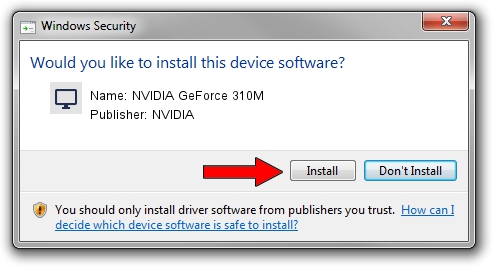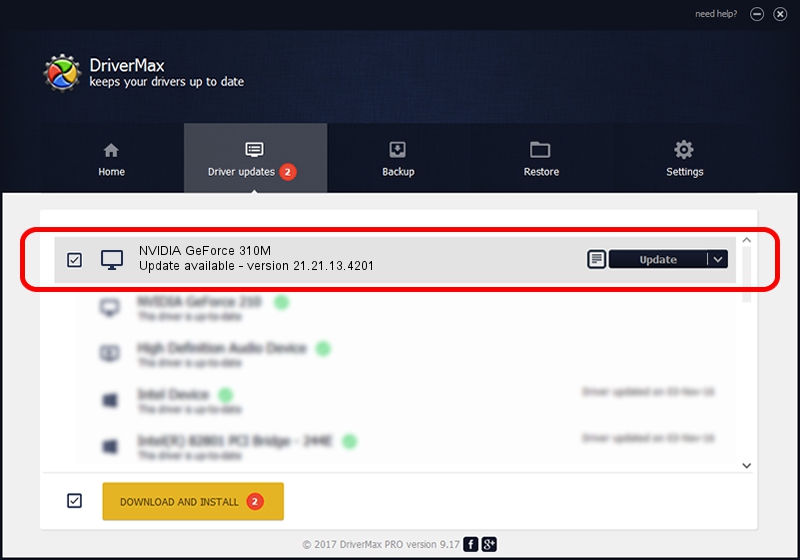Advertising seems to be blocked by your browser.
The ads help us provide this software and web site to you for free.
Please support our project by allowing our site to show ads.
Home /
Manufacturers /
NVIDIA /
NVIDIA GeForce 310M /
PCI/VEN_10DE&DEV_0A70&SUBSYS_13521043 /
21.21.13.4201 Nov 14, 2016
NVIDIA NVIDIA GeForce 310M how to download and install the driver
NVIDIA GeForce 310M is a Display Adapters hardware device. The developer of this driver was NVIDIA. PCI/VEN_10DE&DEV_0A70&SUBSYS_13521043 is the matching hardware id of this device.
1. How to manually install NVIDIA NVIDIA GeForce 310M driver
- You can download from the link below the driver setup file for the NVIDIA NVIDIA GeForce 310M driver. The archive contains version 21.21.13.4201 released on 2016-11-14 of the driver.
- Start the driver installer file from a user account with administrative rights. If your User Access Control (UAC) is started please accept of the driver and run the setup with administrative rights.
- Follow the driver setup wizard, which will guide you; it should be quite easy to follow. The driver setup wizard will scan your computer and will install the right driver.
- When the operation finishes shutdown and restart your PC in order to use the updated driver. As you can see it was quite smple to install a Windows driver!
Driver file size: 128150045 bytes (122.21 MB)
This driver received an average rating of 4.5 stars out of 59249 votes.
This driver was released for the following versions of Windows:
- This driver works on Windows Vista 32 bits
- This driver works on Windows 7 32 bits
- This driver works on Windows 8 32 bits
- This driver works on Windows 8.1 32 bits
- This driver works on Windows 10 32 bits
- This driver works on Windows 11 32 bits
2. Installing the NVIDIA NVIDIA GeForce 310M driver using DriverMax: the easy way
The most important advantage of using DriverMax is that it will setup the driver for you in the easiest possible way and it will keep each driver up to date. How easy can you install a driver using DriverMax? Let's take a look!
- Open DriverMax and click on the yellow button named ~SCAN FOR DRIVER UPDATES NOW~. Wait for DriverMax to scan and analyze each driver on your computer.
- Take a look at the list of driver updates. Search the list until you find the NVIDIA NVIDIA GeForce 310M driver. Click the Update button.
- That's it, you installed your first driver!

May 17 2024 12:33PM / Written by Dan Armano for DriverMax
follow @danarm