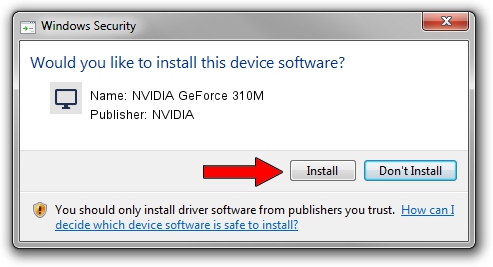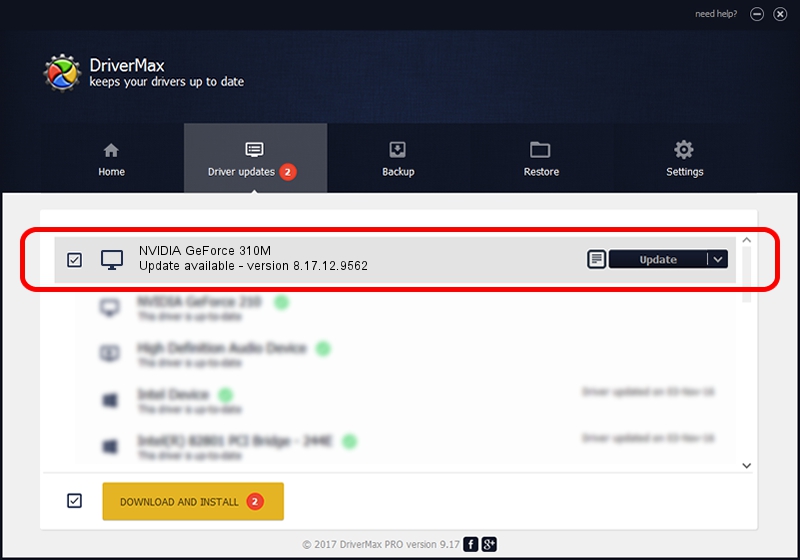Advertising seems to be blocked by your browser.
The ads help us provide this software and web site to you for free.
Please support our project by allowing our site to show ads.
Home /
Manufacturers /
NVIDIA /
NVIDIA GeForce 310M /
PCI/VEN_10DE&DEV_0A70&SUBSYS_10681462 /
8.17.12.9562 Feb 03, 2012
Driver for NVIDIA NVIDIA GeForce 310M - downloading and installing it
NVIDIA GeForce 310M is a Display Adapters hardware device. The Windows version of this driver was developed by NVIDIA. The hardware id of this driver is PCI/VEN_10DE&DEV_0A70&SUBSYS_10681462; this string has to match your hardware.
1. Manually install NVIDIA NVIDIA GeForce 310M driver
- Download the driver setup file for NVIDIA NVIDIA GeForce 310M driver from the location below. This download link is for the driver version 8.17.12.9562 released on 2012-02-03.
- Start the driver installation file from a Windows account with administrative rights. If your UAC (User Access Control) is started then you will have to accept of the driver and run the setup with administrative rights.
- Go through the driver setup wizard, which should be pretty easy to follow. The driver setup wizard will analyze your PC for compatible devices and will install the driver.
- Restart your computer and enjoy the updated driver, as you can see it was quite smple.
Download size of the driver: 146789056 bytes (139.99 MB)
This driver was installed by many users and received an average rating of 4.5 stars out of 42508 votes.
This driver is compatible with the following versions of Windows:
- This driver works on Windows Vista 64 bits
- This driver works on Windows 7 64 bits
- This driver works on Windows 8 64 bits
- This driver works on Windows 8.1 64 bits
- This driver works on Windows 10 64 bits
- This driver works on Windows 11 64 bits
2. The easy way: using DriverMax to install NVIDIA NVIDIA GeForce 310M driver
The advantage of using DriverMax is that it will install the driver for you in the easiest possible way and it will keep each driver up to date. How easy can you install a driver using DriverMax? Let's take a look!
- Open DriverMax and push on the yellow button that says ~SCAN FOR DRIVER UPDATES NOW~. Wait for DriverMax to analyze each driver on your computer.
- Take a look at the list of driver updates. Scroll the list down until you locate the NVIDIA NVIDIA GeForce 310M driver. Click on Update.
- Enjoy using the updated driver! :)

Aug 4 2016 6:43PM / Written by Dan Armano for DriverMax
follow @danarm