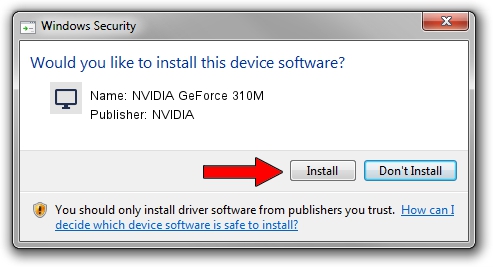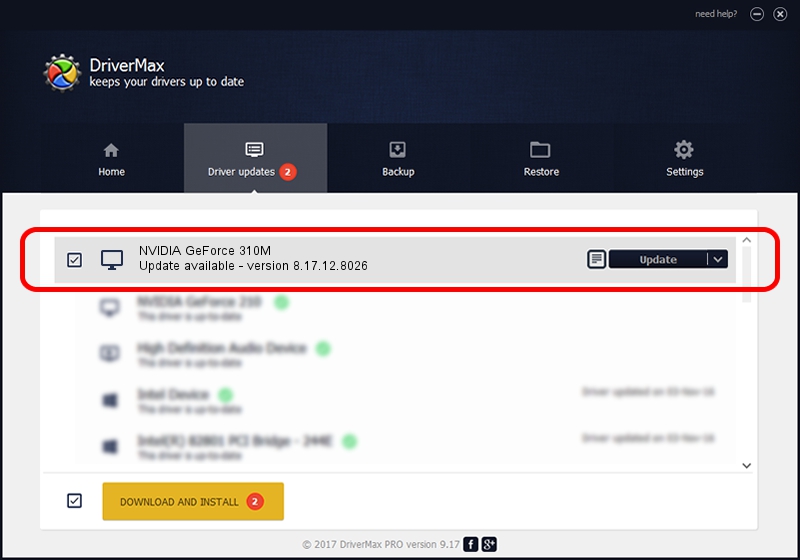Advertising seems to be blocked by your browser.
The ads help us provide this software and web site to you for free.
Please support our project by allowing our site to show ads.
Home /
Manufacturers /
NVIDIA /
NVIDIA GeForce 310M /
PCI/VEN_10DE&DEV_0A70&SUBSYS_04171025 /
8.17.12.8026 Aug 03, 2011
NVIDIA NVIDIA GeForce 310M - two ways of downloading and installing the driver
NVIDIA GeForce 310M is a Display Adapters device. The developer of this driver was NVIDIA. In order to make sure you are downloading the exact right driver the hardware id is PCI/VEN_10DE&DEV_0A70&SUBSYS_04171025.
1. Manually install NVIDIA NVIDIA GeForce 310M driver
- Download the setup file for NVIDIA NVIDIA GeForce 310M driver from the location below. This is the download link for the driver version 8.17.12.8026 dated 2011-08-03.
- Start the driver setup file from a Windows account with the highest privileges (rights). If your User Access Control (UAC) is started then you will have to confirm the installation of the driver and run the setup with administrative rights.
- Go through the driver setup wizard, which should be quite straightforward. The driver setup wizard will scan your PC for compatible devices and will install the driver.
- Shutdown and restart your computer and enjoy the new driver, as you can see it was quite smple.
Download size of the driver: 33859088 bytes (32.29 MB)
This driver was rated with an average of 5 stars by 94661 users.
This driver was released for the following versions of Windows:
- This driver works on Windows Vista 32 bits
- This driver works on Windows 7 32 bits
- This driver works on Windows 8 32 bits
- This driver works on Windows 8.1 32 bits
- This driver works on Windows 10 32 bits
- This driver works on Windows 11 32 bits
2. How to install NVIDIA NVIDIA GeForce 310M driver using DriverMax
The advantage of using DriverMax is that it will setup the driver for you in the easiest possible way and it will keep each driver up to date. How can you install a driver with DriverMax? Let's see!
- Open DriverMax and push on the yellow button that says ~SCAN FOR DRIVER UPDATES NOW~. Wait for DriverMax to scan and analyze each driver on your computer.
- Take a look at the list of detected driver updates. Scroll the list down until you find the NVIDIA NVIDIA GeForce 310M driver. Click on Update.
- That's it, you installed your first driver!

Aug 13 2016 3:55PM / Written by Daniel Statescu for DriverMax
follow @DanielStatescu