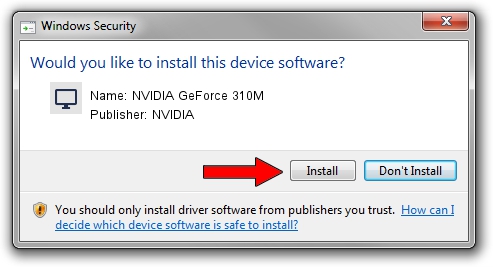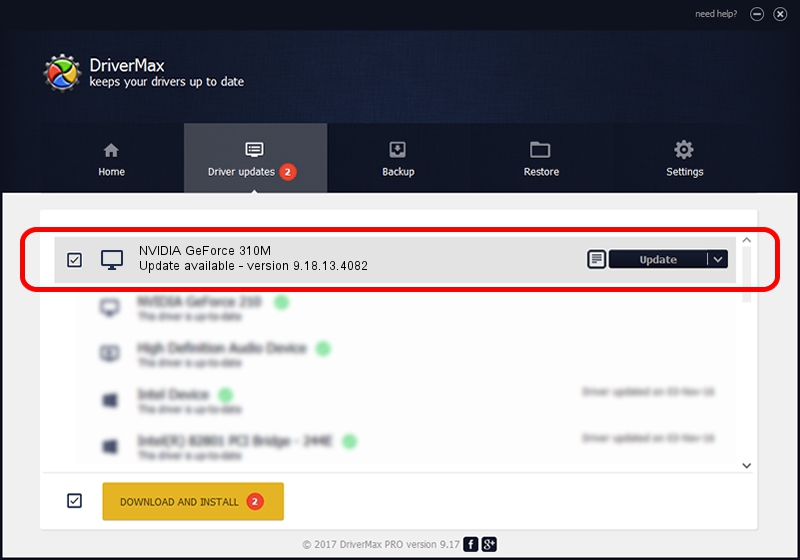Advertising seems to be blocked by your browser.
The ads help us provide this software and web site to you for free.
Please support our project by allowing our site to show ads.
Home /
Manufacturers /
NVIDIA /
NVIDIA GeForce 310M /
PCI/VEN_10DE&DEV_0A70&SUBSYS_010C17C0 /
9.18.13.4082 Sep 10, 2014
Download and install NVIDIA NVIDIA GeForce 310M driver
NVIDIA GeForce 310M is a Display Adapters device. The developer of this driver was NVIDIA. PCI/VEN_10DE&DEV_0A70&SUBSYS_010C17C0 is the matching hardware id of this device.
1. NVIDIA NVIDIA GeForce 310M driver - how to install it manually
- You can download from the link below the driver installer file for the NVIDIA NVIDIA GeForce 310M driver. The archive contains version 9.18.13.4082 released on 2014-09-10 of the driver.
- Start the driver installer file from a user account with the highest privileges (rights). If your User Access Control Service (UAC) is running please confirm the installation of the driver and run the setup with administrative rights.
- Go through the driver installation wizard, which will guide you; it should be quite easy to follow. The driver installation wizard will scan your computer and will install the right driver.
- When the operation finishes shutdown and restart your computer in order to use the updated driver. As you can see it was quite smple to install a Windows driver!
This driver was rated with an average of 3.9 stars by 20015 users.
2. The easy way: using DriverMax to install NVIDIA NVIDIA GeForce 310M driver
The advantage of using DriverMax is that it will setup the driver for you in the easiest possible way and it will keep each driver up to date, not just this one. How can you install a driver with DriverMax? Let's take a look!
- Start DriverMax and click on the yellow button that says ~SCAN FOR DRIVER UPDATES NOW~. Wait for DriverMax to analyze each driver on your computer.
- Take a look at the list of driver updates. Scroll the list down until you locate the NVIDIA NVIDIA GeForce 310M driver. Click on Update.
- That's all, the driver is now installed!

Jun 23 2016 4:11AM / Written by Dan Armano for DriverMax
follow @danarm