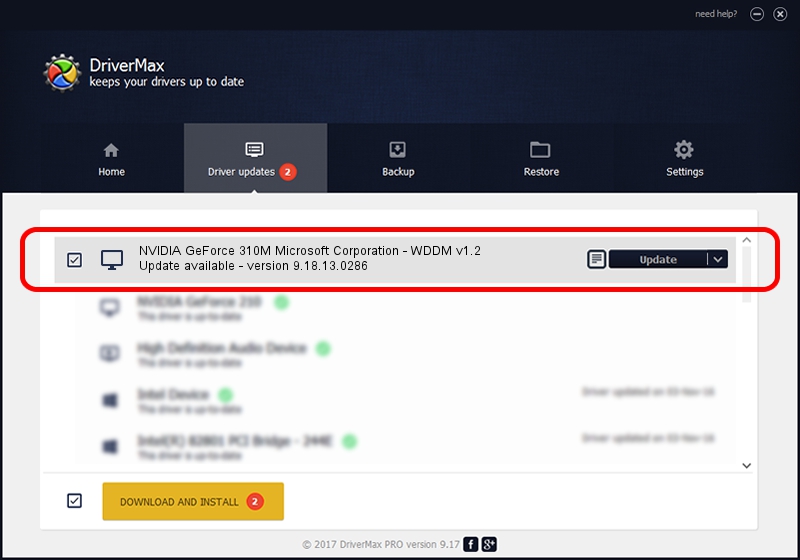Advertising seems to be blocked by your browser.
The ads help us provide this software and web site to you for free.
Please support our project by allowing our site to show ads.
Home /
Manufacturers /
NVIDIA /
NVIDIA GeForce 310M Microsoft Corporation - WDDM v1.2 /
PCI/VEN_10DE&DEV_0A75&SUBSYS_FF171179 /
9.18.13.0286 Jun 21, 2012
Driver for NVIDIA NVIDIA GeForce 310M Microsoft Corporation - WDDM v1.2 - downloading and installing it
NVIDIA GeForce 310M Microsoft Corporation - WDDM v1.2 is a Display Adapters device. This driver was developed by NVIDIA. PCI/VEN_10DE&DEV_0A75&SUBSYS_FF171179 is the matching hardware id of this device.
1. Manually install NVIDIA NVIDIA GeForce 310M Microsoft Corporation - WDDM v1.2 driver
- Download the driver setup file for NVIDIA NVIDIA GeForce 310M Microsoft Corporation - WDDM v1.2 driver from the link below. This is the download link for the driver version 9.18.13.0286 dated 2012-06-21.
- Start the driver setup file from a Windows account with the highest privileges (rights). If your User Access Control (UAC) is started then you will have to confirm the installation of the driver and run the setup with administrative rights.
- Follow the driver installation wizard, which should be quite easy to follow. The driver installation wizard will analyze your PC for compatible devices and will install the driver.
- Shutdown and restart your PC and enjoy the updated driver, as you can see it was quite smple.
File size of the driver: 18427066 bytes (17.57 MB)
This driver was rated with an average of 3.7 stars by 8408 users.
This driver was released for the following versions of Windows:
- This driver works on Windows 8 32 bits
- This driver works on Windows 8.1 32 bits
- This driver works on Windows 10 32 bits
- This driver works on Windows 11 32 bits
2. How to use DriverMax to install NVIDIA NVIDIA GeForce 310M Microsoft Corporation - WDDM v1.2 driver
The advantage of using DriverMax is that it will setup the driver for you in the easiest possible way and it will keep each driver up to date, not just this one. How can you install a driver with DriverMax? Let's see!
- Open DriverMax and click on the yellow button named ~SCAN FOR DRIVER UPDATES NOW~. Wait for DriverMax to analyze each driver on your PC.
- Take a look at the list of driver updates. Search the list until you find the NVIDIA NVIDIA GeForce 310M Microsoft Corporation - WDDM v1.2 driver. Click the Update button.
- That's it, you installed your first driver!

Jul 11 2016 12:02AM / Written by Dan Armano for DriverMax
follow @danarm