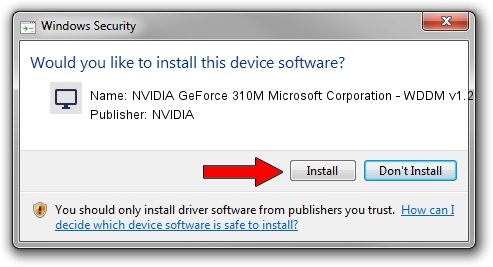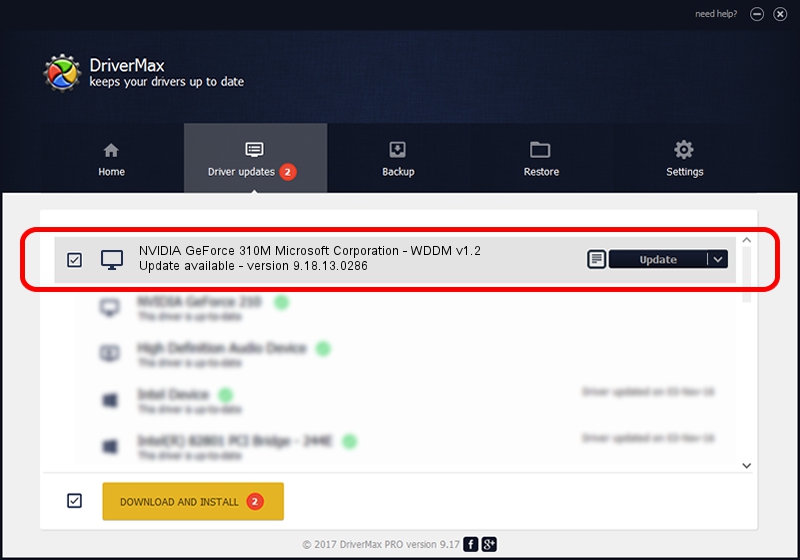Advertising seems to be blocked by your browser.
The ads help us provide this software and web site to you for free.
Please support our project by allowing our site to show ads.
Home /
Manufacturers /
NVIDIA /
NVIDIA GeForce 310M Microsoft Corporation - WDDM v1.2 /
PCI/VEN_10DE&DEV_0A75&SUBSYS_9067104D /
9.18.13.0286 Jun 21, 2012
Driver for NVIDIA NVIDIA GeForce 310M Microsoft Corporation - WDDM v1.2 - downloading and installing it
NVIDIA GeForce 310M Microsoft Corporation - WDDM v1.2 is a Display Adapters hardware device. This Windows driver was developed by NVIDIA. In order to make sure you are downloading the exact right driver the hardware id is PCI/VEN_10DE&DEV_0A75&SUBSYS_9067104D.
1. NVIDIA NVIDIA GeForce 310M Microsoft Corporation - WDDM v1.2 driver - how to install it manually
- You can download from the link below the driver installer file for the NVIDIA NVIDIA GeForce 310M Microsoft Corporation - WDDM v1.2 driver. The archive contains version 9.18.13.0286 dated 2012-06-21 of the driver.
- Run the driver installer file from a user account with administrative rights. If your UAC (User Access Control) is enabled please accept of the driver and run the setup with administrative rights.
- Follow the driver installation wizard, which will guide you; it should be quite easy to follow. The driver installation wizard will analyze your PC and will install the right driver.
- When the operation finishes shutdown and restart your computer in order to use the updated driver. As you can see it was quite smple to install a Windows driver!
This driver received an average rating of 3.9 stars out of 73941 votes.
2. How to install NVIDIA NVIDIA GeForce 310M Microsoft Corporation - WDDM v1.2 driver using DriverMax
The advantage of using DriverMax is that it will install the driver for you in just a few seconds and it will keep each driver up to date, not just this one. How can you install a driver with DriverMax? Let's follow a few steps!
- Open DriverMax and click on the yellow button named ~SCAN FOR DRIVER UPDATES NOW~. Wait for DriverMax to scan and analyze each driver on your PC.
- Take a look at the list of driver updates. Search the list until you locate the NVIDIA NVIDIA GeForce 310M Microsoft Corporation - WDDM v1.2 driver. Click the Update button.
- That's all, the driver is now installed!

Aug 1 2016 2:39AM / Written by Dan Armano for DriverMax
follow @danarm