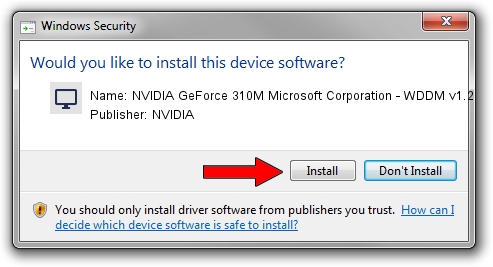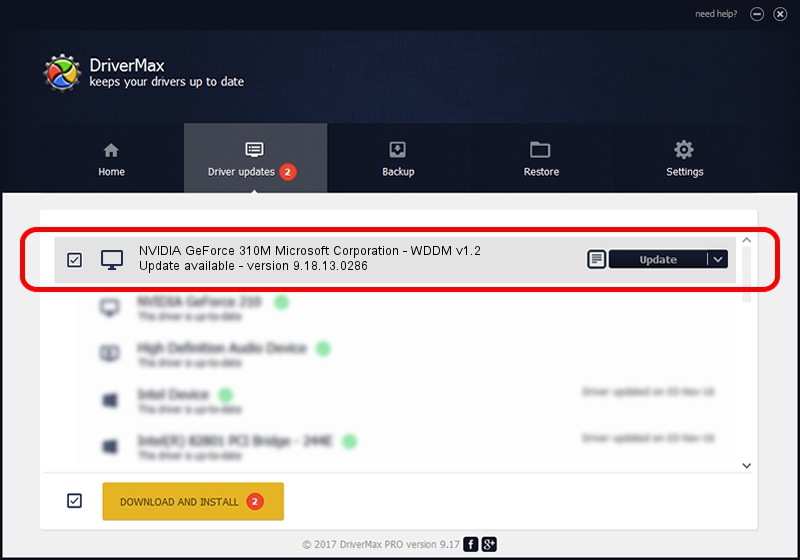Advertising seems to be blocked by your browser.
The ads help us provide this software and web site to you for free.
Please support our project by allowing our site to show ads.
Home /
Manufacturers /
NVIDIA /
NVIDIA GeForce 310M Microsoft Corporation - WDDM v1.2 /
PCI/VEN_10DE&DEV_0A75&SUBSYS_55841991 /
9.18.13.0286 Jun 21, 2012
NVIDIA NVIDIA GeForce 310M Microsoft Corporation - WDDM v1.2 driver download and installation
NVIDIA GeForce 310M Microsoft Corporation - WDDM v1.2 is a Display Adapters hardware device. The Windows version of this driver was developed by NVIDIA. PCI/VEN_10DE&DEV_0A75&SUBSYS_55841991 is the matching hardware id of this device.
1. Manually install NVIDIA NVIDIA GeForce 310M Microsoft Corporation - WDDM v1.2 driver
- You can download from the link below the driver setup file for the NVIDIA NVIDIA GeForce 310M Microsoft Corporation - WDDM v1.2 driver. The archive contains version 9.18.13.0286 dated 2012-06-21 of the driver.
- Run the driver installer file from a user account with the highest privileges (rights). If your User Access Control (UAC) is started please confirm the installation of the driver and run the setup with administrative rights.
- Go through the driver installation wizard, which will guide you; it should be quite easy to follow. The driver installation wizard will analyze your PC and will install the right driver.
- When the operation finishes restart your computer in order to use the updated driver. It is as simple as that to install a Windows driver!
This driver received an average rating of 3 stars out of 73675 votes.
2. How to use DriverMax to install NVIDIA NVIDIA GeForce 310M Microsoft Corporation - WDDM v1.2 driver
The most important advantage of using DriverMax is that it will install the driver for you in just a few seconds and it will keep each driver up to date, not just this one. How can you install a driver using DriverMax? Let's follow a few steps!
- Open DriverMax and press on the yellow button named ~SCAN FOR DRIVER UPDATES NOW~. Wait for DriverMax to scan and analyze each driver on your PC.
- Take a look at the list of driver updates. Search the list until you locate the NVIDIA NVIDIA GeForce 310M Microsoft Corporation - WDDM v1.2 driver. Click on Update.
- That's all, the driver is now installed!

Aug 1 2016 2:40AM / Written by Dan Armano for DriverMax
follow @danarm