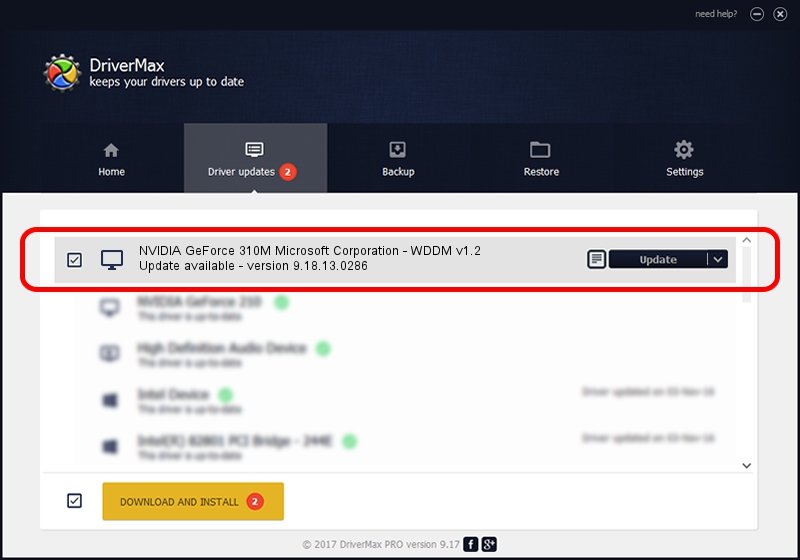Advertising seems to be blocked by your browser.
The ads help us provide this software and web site to you for free.
Please support our project by allowing our site to show ads.
Home /
Manufacturers /
NVIDIA /
NVIDIA GeForce 310M Microsoft Corporation - WDDM v1.2 /
PCI/VEN_10DE&DEV_0A75&SUBSYS_0814152D /
9.18.13.0286 Jun 21, 2012
NVIDIA NVIDIA GeForce 310M Microsoft Corporation - WDDM v1.2 driver download and installation
NVIDIA GeForce 310M Microsoft Corporation - WDDM v1.2 is a Display Adapters device. This Windows driver was developed by NVIDIA. The hardware id of this driver is PCI/VEN_10DE&DEV_0A75&SUBSYS_0814152D.
1. Manually install NVIDIA NVIDIA GeForce 310M Microsoft Corporation - WDDM v1.2 driver
- Download the setup file for NVIDIA NVIDIA GeForce 310M Microsoft Corporation - WDDM v1.2 driver from the link below. This download link is for the driver version 9.18.13.0286 released on 2012-06-21.
- Run the driver installation file from a Windows account with administrative rights. If your UAC (User Access Control) is enabled then you will have to confirm the installation of the driver and run the setup with administrative rights.
- Go through the driver setup wizard, which should be pretty easy to follow. The driver setup wizard will analyze your PC for compatible devices and will install the driver.
- Restart your PC and enjoy the new driver, it is as simple as that.
This driver was rated with an average of 3.9 stars by 82156 users.
2. Using DriverMax to install NVIDIA NVIDIA GeForce 310M Microsoft Corporation - WDDM v1.2 driver
The advantage of using DriverMax is that it will setup the driver for you in the easiest possible way and it will keep each driver up to date. How can you install a driver using DriverMax? Let's take a look!
- Start DriverMax and click on the yellow button that says ~SCAN FOR DRIVER UPDATES NOW~. Wait for DriverMax to analyze each driver on your computer.
- Take a look at the list of available driver updates. Scroll the list down until you locate the NVIDIA NVIDIA GeForce 310M Microsoft Corporation - WDDM v1.2 driver. Click the Update button.
- That's all, the driver is now installed!

Aug 8 2016 9:55AM / Written by Daniel Statescu for DriverMax
follow @DanielStatescu