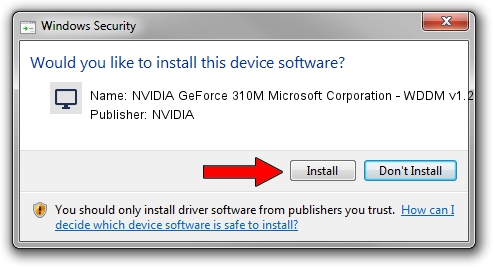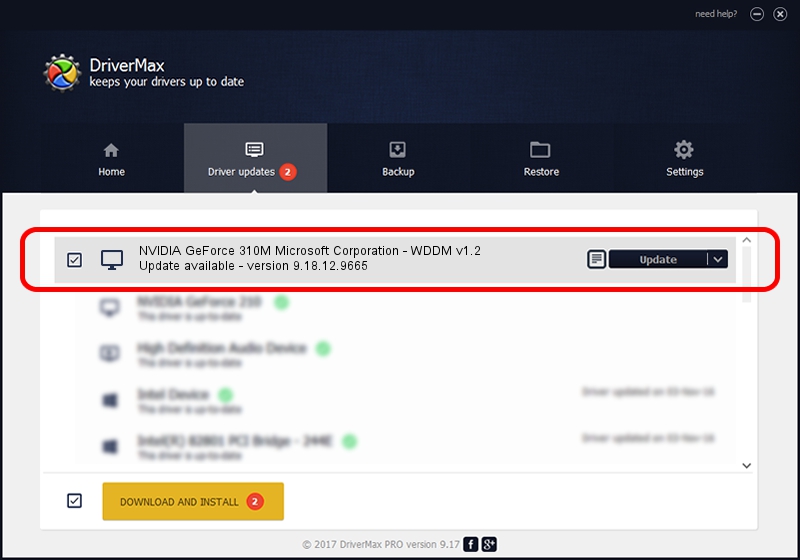Advertising seems to be blocked by your browser.
The ads help us provide this software and web site to you for free.
Please support our project by allowing our site to show ads.
Home /
Manufacturers /
NVIDIA /
NVIDIA GeForce 310M Microsoft Corporation - WDDM v1.2 /
PCI/VEN_10DE&DEV_0A75&SUBSYS_03701025 /
9.18.12.9665 Apr 22, 2012
NVIDIA NVIDIA GeForce 310M Microsoft Corporation - WDDM v1.2 how to download and install the driver
NVIDIA GeForce 310M Microsoft Corporation - WDDM v1.2 is a Display Adapters device. This driver was developed by NVIDIA. PCI/VEN_10DE&DEV_0A75&SUBSYS_03701025 is the matching hardware id of this device.
1. Manually install NVIDIA NVIDIA GeForce 310M Microsoft Corporation - WDDM v1.2 driver
- You can download from the link below the driver installer file for the NVIDIA NVIDIA GeForce 310M Microsoft Corporation - WDDM v1.2 driver. The archive contains version 9.18.12.9665 dated 2012-04-22 of the driver.
- Start the driver installer file from a user account with administrative rights. If your User Access Control Service (UAC) is started please accept of the driver and run the setup with administrative rights.
- Go through the driver installation wizard, which will guide you; it should be pretty easy to follow. The driver installation wizard will analyze your PC and will install the right driver.
- When the operation finishes shutdown and restart your PC in order to use the updated driver. It is as simple as that to install a Windows driver!
Driver file size: 33885905 bytes (32.32 MB)
Driver rating 4.9 stars out of 1015 votes.
This driver is fully compatible with the following versions of Windows:
- This driver works on Windows 8 64 bits
- This driver works on Windows 8.1 64 bits
- This driver works on Windows 10 64 bits
- This driver works on Windows 11 64 bits
2. Installing the NVIDIA NVIDIA GeForce 310M Microsoft Corporation - WDDM v1.2 driver using DriverMax: the easy way
The most important advantage of using DriverMax is that it will install the driver for you in just a few seconds and it will keep each driver up to date. How can you install a driver with DriverMax? Let's see!
- Open DriverMax and push on the yellow button named ~SCAN FOR DRIVER UPDATES NOW~. Wait for DriverMax to scan and analyze each driver on your computer.
- Take a look at the list of available driver updates. Scroll the list down until you find the NVIDIA NVIDIA GeForce 310M Microsoft Corporation - WDDM v1.2 driver. Click on Update.
- That's all, the driver is now installed!

Jul 8 2016 11:49AM / Written by Daniel Statescu for DriverMax
follow @DanielStatescu