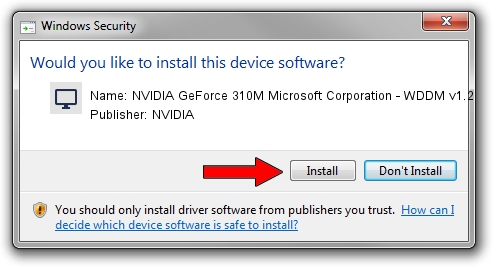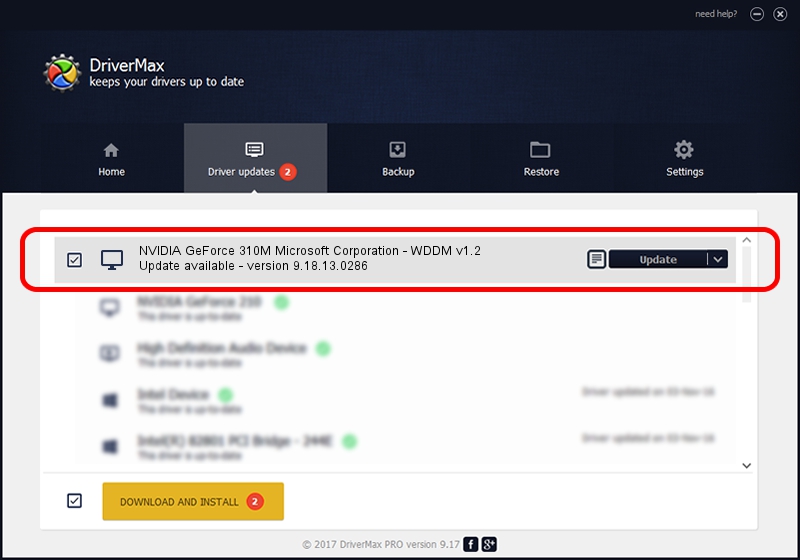Advertising seems to be blocked by your browser.
The ads help us provide this software and web site to you for free.
Please support our project by allowing our site to show ads.
Home /
Manufacturers /
NVIDIA /
NVIDIA GeForce 310M Microsoft Corporation - WDDM v1.2 /
PCI/VEN_10DE&DEV_0A75&SUBSYS_00D81B0A /
9.18.13.0286 Jun 21, 2012
Driver for NVIDIA NVIDIA GeForce 310M Microsoft Corporation - WDDM v1.2 - downloading and installing it
NVIDIA GeForce 310M Microsoft Corporation - WDDM v1.2 is a Display Adapters device. The Windows version of this driver was developed by NVIDIA. The hardware id of this driver is PCI/VEN_10DE&DEV_0A75&SUBSYS_00D81B0A.
1. NVIDIA NVIDIA GeForce 310M Microsoft Corporation - WDDM v1.2 - install the driver manually
- Download the setup file for NVIDIA NVIDIA GeForce 310M Microsoft Corporation - WDDM v1.2 driver from the link below. This is the download link for the driver version 9.18.13.0286 dated 2012-06-21.
- Start the driver setup file from a Windows account with administrative rights. If your User Access Control Service (UAC) is started then you will have to accept of the driver and run the setup with administrative rights.
- Go through the driver setup wizard, which should be quite easy to follow. The driver setup wizard will scan your PC for compatible devices and will install the driver.
- Shutdown and restart your PC and enjoy the new driver, it is as simple as that.
Driver rating 3.4 stars out of 32318 votes.
2. The easy way: using DriverMax to install NVIDIA NVIDIA GeForce 310M Microsoft Corporation - WDDM v1.2 driver
The advantage of using DriverMax is that it will install the driver for you in just a few seconds and it will keep each driver up to date. How easy can you install a driver with DriverMax? Let's take a look!
- Start DriverMax and push on the yellow button named ~SCAN FOR DRIVER UPDATES NOW~. Wait for DriverMax to analyze each driver on your PC.
- Take a look at the list of driver updates. Scroll the list down until you find the NVIDIA NVIDIA GeForce 310M Microsoft Corporation - WDDM v1.2 driver. Click on Update.
- That's it, you installed your first driver!