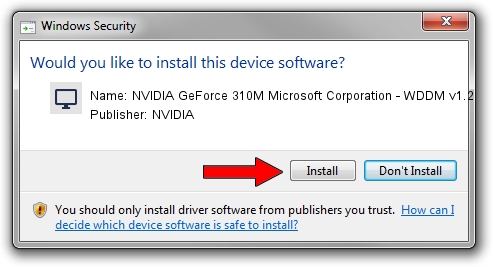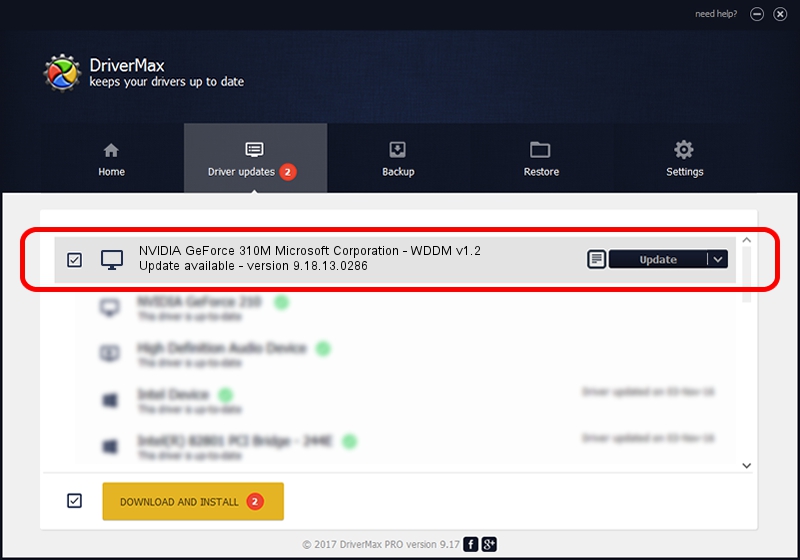Advertising seems to be blocked by your browser.
The ads help us provide this software and web site to you for free.
Please support our project by allowing our site to show ads.
Home /
Manufacturers /
NVIDIA /
NVIDIA GeForce 310M Microsoft Corporation - WDDM v1.2 /
PCI/VEN_10DE&DEV_0A72&SUBSYS_20011BFD /
9.18.13.0286 Jun 21, 2012
Driver for NVIDIA NVIDIA GeForce 310M Microsoft Corporation - WDDM v1.2 - downloading and installing it
NVIDIA GeForce 310M Microsoft Corporation - WDDM v1.2 is a Display Adapters device. This Windows driver was developed by NVIDIA. In order to make sure you are downloading the exact right driver the hardware id is PCI/VEN_10DE&DEV_0A72&SUBSYS_20011BFD.
1. Install NVIDIA NVIDIA GeForce 310M Microsoft Corporation - WDDM v1.2 driver manually
- You can download from the link below the driver setup file for the NVIDIA NVIDIA GeForce 310M Microsoft Corporation - WDDM v1.2 driver. The archive contains version 9.18.13.0286 released on 2012-06-21 of the driver.
- Run the driver installer file from a user account with administrative rights. If your User Access Control Service (UAC) is started please confirm the installation of the driver and run the setup with administrative rights.
- Follow the driver setup wizard, which will guide you; it should be quite easy to follow. The driver setup wizard will scan your PC and will install the right driver.
- When the operation finishes shutdown and restart your PC in order to use the updated driver. As you can see it was quite smple to install a Windows driver!
Driver rating 3.6 stars out of 68346 votes.
2. How to use DriverMax to install NVIDIA NVIDIA GeForce 310M Microsoft Corporation - WDDM v1.2 driver
The most important advantage of using DriverMax is that it will install the driver for you in the easiest possible way and it will keep each driver up to date, not just this one. How easy can you install a driver with DriverMax? Let's see!
- Open DriverMax and press on the yellow button named ~SCAN FOR DRIVER UPDATES NOW~. Wait for DriverMax to scan and analyze each driver on your computer.
- Take a look at the list of available driver updates. Scroll the list down until you locate the NVIDIA NVIDIA GeForce 310M Microsoft Corporation - WDDM v1.2 driver. Click the Update button.
- That's all, the driver is now installed!

Jul 7 2016 10:52PM / Written by Andreea Kartman for DriverMax
follow @DeeaKartman