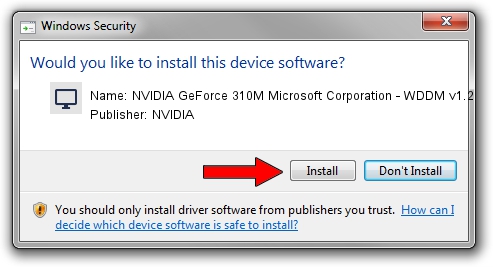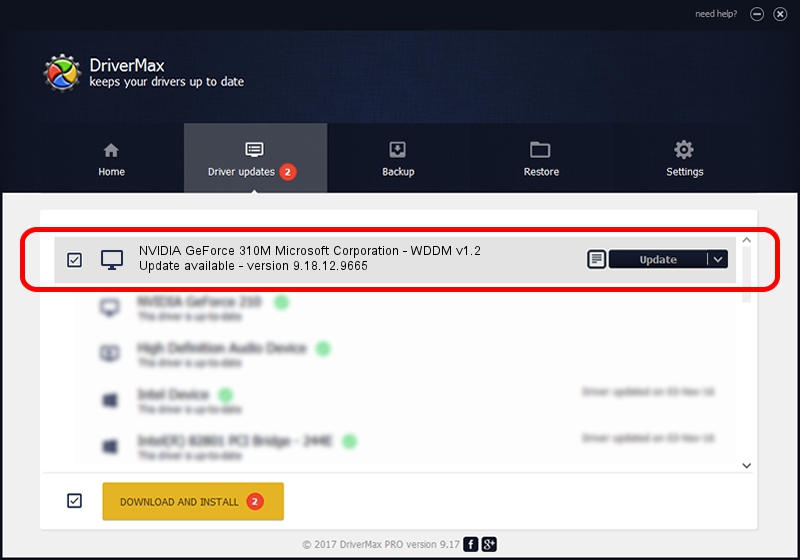Advertising seems to be blocked by your browser.
The ads help us provide this software and web site to you for free.
Please support our project by allowing our site to show ads.
Home /
Manufacturers /
NVIDIA /
NVIDIA GeForce 310M Microsoft Corporation - WDDM v1.2 /
PCI/VEN_10DE&DEV_0A72&SUBSYS_041E1025 /
9.18.12.9665 Apr 22, 2012
NVIDIA NVIDIA GeForce 310M Microsoft Corporation - WDDM v1.2 - two ways of downloading and installing the driver
NVIDIA GeForce 310M Microsoft Corporation - WDDM v1.2 is a Display Adapters device. The Windows version of this driver was developed by NVIDIA. PCI/VEN_10DE&DEV_0A72&SUBSYS_041E1025 is the matching hardware id of this device.
1. Manually install NVIDIA NVIDIA GeForce 310M Microsoft Corporation - WDDM v1.2 driver
- Download the driver setup file for NVIDIA NVIDIA GeForce 310M Microsoft Corporation - WDDM v1.2 driver from the link below. This is the download link for the driver version 9.18.12.9665 released on 2012-04-22.
- Run the driver installation file from a Windows account with the highest privileges (rights). If your UAC (User Access Control) is started then you will have to confirm the installation of the driver and run the setup with administrative rights.
- Go through the driver installation wizard, which should be pretty easy to follow. The driver installation wizard will analyze your PC for compatible devices and will install the driver.
- Shutdown and restart your computer and enjoy the fresh driver, it is as simple as that.
Driver file size: 33885905 bytes (32.32 MB)
This driver was installed by many users and received an average rating of 4.8 stars out of 89359 votes.
This driver is compatible with the following versions of Windows:
- This driver works on Windows 8 64 bits
- This driver works on Windows 8.1 64 bits
- This driver works on Windows 10 64 bits
- This driver works on Windows 11 64 bits
2. How to install NVIDIA NVIDIA GeForce 310M Microsoft Corporation - WDDM v1.2 driver using DriverMax
The advantage of using DriverMax is that it will setup the driver for you in the easiest possible way and it will keep each driver up to date. How can you install a driver using DriverMax? Let's take a look!
- Open DriverMax and push on the yellow button that says ~SCAN FOR DRIVER UPDATES NOW~. Wait for DriverMax to scan and analyze each driver on your computer.
- Take a look at the list of driver updates. Scroll the list down until you locate the NVIDIA NVIDIA GeForce 310M Microsoft Corporation - WDDM v1.2 driver. Click the Update button.
- That's it, you installed your first driver!

Jul 10 2016 4:44AM / Written by Daniel Statescu for DriverMax
follow @DanielStatescu