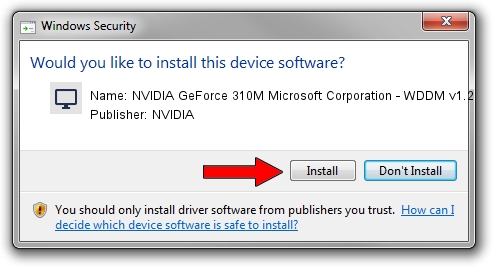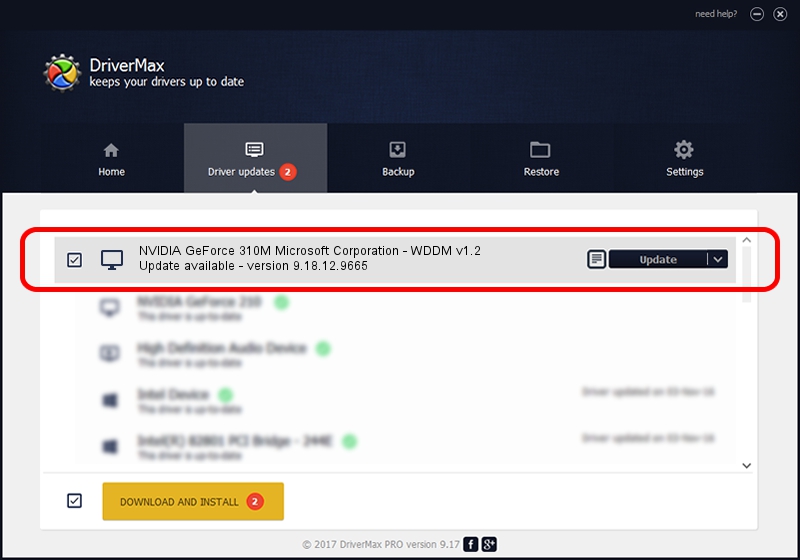Advertising seems to be blocked by your browser.
The ads help us provide this software and web site to you for free.
Please support our project by allowing our site to show ads.
Home /
Manufacturers /
NVIDIA /
NVIDIA GeForce 310M Microsoft Corporation - WDDM v1.2 /
PCI/VEN_10DE&DEV_0A70&SUBSYS_037C1025 /
9.18.12.9665 Apr 22, 2012
NVIDIA NVIDIA GeForce 310M Microsoft Corporation - WDDM v1.2 - two ways of downloading and installing the driver
NVIDIA GeForce 310M Microsoft Corporation - WDDM v1.2 is a Display Adapters hardware device. This Windows driver was developed by NVIDIA. The hardware id of this driver is PCI/VEN_10DE&DEV_0A70&SUBSYS_037C1025; this string has to match your hardware.
1. Manually install NVIDIA NVIDIA GeForce 310M Microsoft Corporation - WDDM v1.2 driver
- Download the driver setup file for NVIDIA NVIDIA GeForce 310M Microsoft Corporation - WDDM v1.2 driver from the location below. This download link is for the driver version 9.18.12.9665 dated 2012-04-22.
- Run the driver installation file from a Windows account with administrative rights. If your UAC (User Access Control) is running then you will have to accept of the driver and run the setup with administrative rights.
- Go through the driver setup wizard, which should be quite straightforward. The driver setup wizard will scan your PC for compatible devices and will install the driver.
- Restart your PC and enjoy the fresh driver, as you can see it was quite smple.
Size of this driver: 18535179 bytes (17.68 MB)
Driver rating 4.5 stars out of 78618 votes.
This driver is fully compatible with the following versions of Windows:
- This driver works on Windows 8 32 bits
- This driver works on Windows 8.1 32 bits
- This driver works on Windows 10 32 bits
- This driver works on Windows 11 32 bits
2. How to install NVIDIA NVIDIA GeForce 310M Microsoft Corporation - WDDM v1.2 driver using DriverMax
The advantage of using DriverMax is that it will install the driver for you in the easiest possible way and it will keep each driver up to date, not just this one. How can you install a driver using DriverMax? Let's follow a few steps!
- Start DriverMax and push on the yellow button that says ~SCAN FOR DRIVER UPDATES NOW~. Wait for DriverMax to analyze each driver on your PC.
- Take a look at the list of detected driver updates. Scroll the list down until you find the NVIDIA NVIDIA GeForce 310M Microsoft Corporation - WDDM v1.2 driver. Click the Update button.
- Finished installing the driver!

Aug 6 2016 11:17PM / Written by Daniel Statescu for DriverMax
follow @DanielStatescu