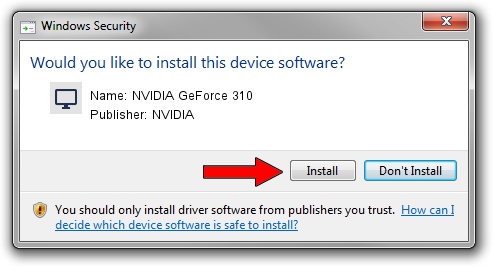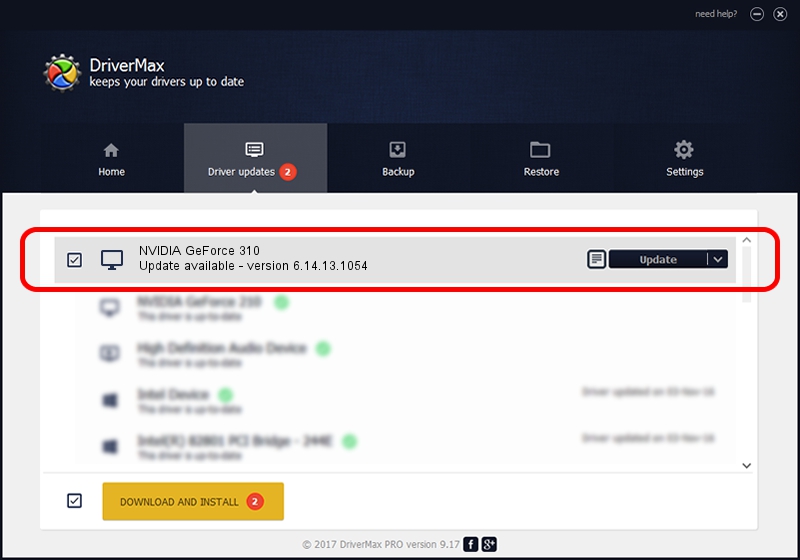Advertising seems to be blocked by your browser.
The ads help us provide this software and web site to you for free.
Please support our project by allowing our site to show ads.
Home /
Manufacturers /
NVIDIA /
NVIDIA GeForce 310 /
PCI/VEN_10DE&DEV_0A66&SUBSYS_39981642 /
6.14.13.1054 Nov 09, 2012
NVIDIA NVIDIA GeForce 310 - two ways of downloading and installing the driver
NVIDIA GeForce 310 is a Display Adapters hardware device. This driver was developed by NVIDIA. In order to make sure you are downloading the exact right driver the hardware id is PCI/VEN_10DE&DEV_0A66&SUBSYS_39981642.
1. NVIDIA NVIDIA GeForce 310 - install the driver manually
- You can download from the link below the driver installer file for the NVIDIA NVIDIA GeForce 310 driver. The archive contains version 6.14.13.1054 released on 2012-11-09 of the driver.
- Start the driver installer file from a user account with the highest privileges (rights). If your User Access Control Service (UAC) is started please confirm the installation of the driver and run the setup with administrative rights.
- Follow the driver installation wizard, which will guide you; it should be pretty easy to follow. The driver installation wizard will scan your PC and will install the right driver.
- When the operation finishes shutdown and restart your PC in order to use the updated driver. It is as simple as that to install a Windows driver!
Driver rating 3.3 stars out of 72561 votes.
2. Installing the NVIDIA NVIDIA GeForce 310 driver using DriverMax: the easy way
The most important advantage of using DriverMax is that it will setup the driver for you in just a few seconds and it will keep each driver up to date. How easy can you install a driver with DriverMax? Let's see!
- Start DriverMax and click on the yellow button that says ~SCAN FOR DRIVER UPDATES NOW~. Wait for DriverMax to analyze each driver on your computer.
- Take a look at the list of detected driver updates. Scroll the list down until you locate the NVIDIA NVIDIA GeForce 310 driver. Click the Update button.
- Finished installing the driver!