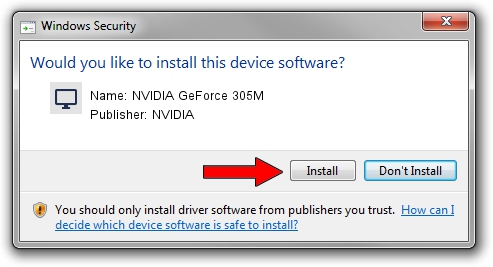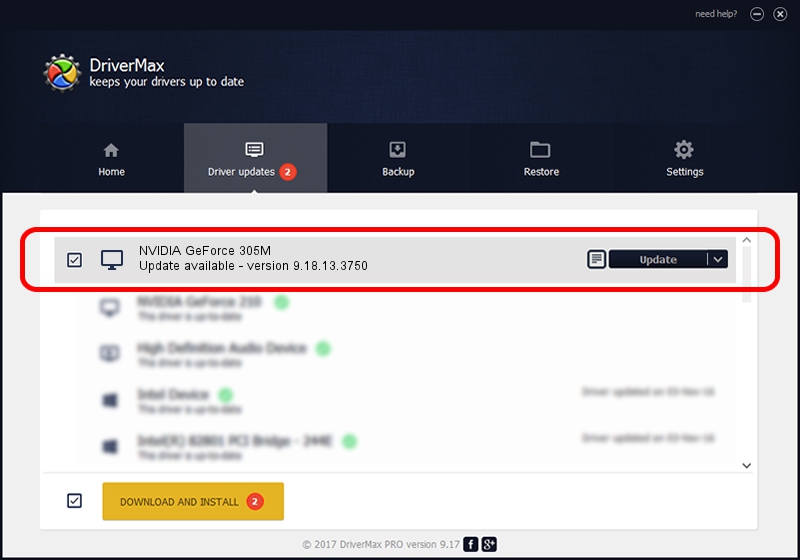Advertising seems to be blocked by your browser.
The ads help us provide this software and web site to you for free.
Please support our project by allowing our site to show ads.
Home /
Manufacturers /
NVIDIA /
NVIDIA GeForce 305M /
PCI/VEN_10DE&DEV_0A71&SUBSYS_395A17AA /
9.18.13.3750 Mar 27, 2014
NVIDIA NVIDIA GeForce 305M - two ways of downloading and installing the driver
NVIDIA GeForce 305M is a Display Adapters hardware device. This Windows driver was developed by NVIDIA. The hardware id of this driver is PCI/VEN_10DE&DEV_0A71&SUBSYS_395A17AA.
1. How to manually install NVIDIA NVIDIA GeForce 305M driver
- Download the setup file for NVIDIA NVIDIA GeForce 305M driver from the link below. This download link is for the driver version 9.18.13.3750 dated 2014-03-27.
- Run the driver installation file from a Windows account with the highest privileges (rights). If your User Access Control (UAC) is started then you will have to confirm the installation of the driver and run the setup with administrative rights.
- Go through the driver setup wizard, which should be quite straightforward. The driver setup wizard will scan your PC for compatible devices and will install the driver.
- Shutdown and restart your computer and enjoy the new driver, as you can see it was quite smple.
This driver received an average rating of 3.3 stars out of 15003 votes.
2. The easy way: using DriverMax to install NVIDIA NVIDIA GeForce 305M driver
The advantage of using DriverMax is that it will install the driver for you in the easiest possible way and it will keep each driver up to date, not just this one. How easy can you install a driver using DriverMax? Let's see!
- Start DriverMax and push on the yellow button that says ~SCAN FOR DRIVER UPDATES NOW~. Wait for DriverMax to scan and analyze each driver on your computer.
- Take a look at the list of available driver updates. Scroll the list down until you find the NVIDIA NVIDIA GeForce 305M driver. Click the Update button.
- That's all, the driver is now installed!

Aug 12 2016 10:18AM / Written by Andreea Kartman for DriverMax
follow @DeeaKartman