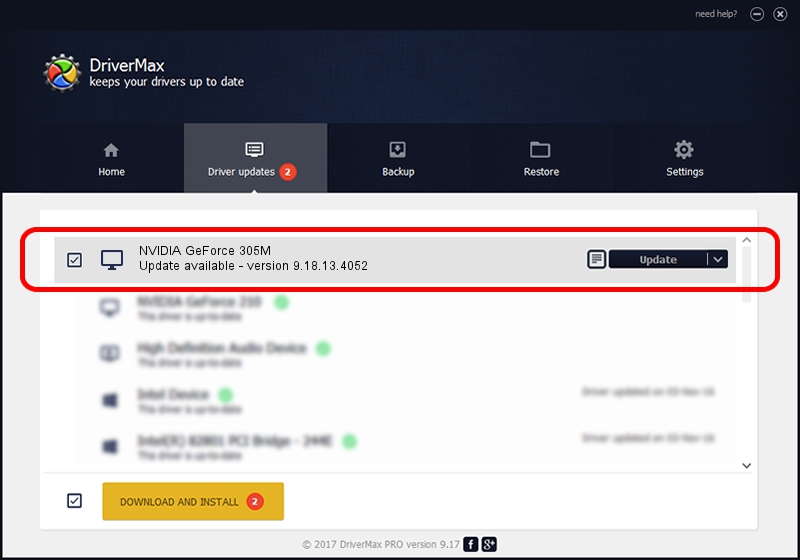Advertising seems to be blocked by your browser.
The ads help us provide this software and web site to you for free.
Please support our project by allowing our site to show ads.
Home /
Manufacturers /
NVIDIA /
NVIDIA GeForce 305M /
PCI/VEN_10DE&DEV_0A71&SUBSYS_11001458 /
9.18.13.4052 Jul 02, 2014
NVIDIA NVIDIA GeForce 305M how to download and install the driver
NVIDIA GeForce 305M is a Display Adapters device. The developer of this driver was NVIDIA. The hardware id of this driver is PCI/VEN_10DE&DEV_0A71&SUBSYS_11001458; this string has to match your hardware.
1. How to manually install NVIDIA NVIDIA GeForce 305M driver
- You can download from the link below the driver installer file for the NVIDIA NVIDIA GeForce 305M driver. The archive contains version 9.18.13.4052 released on 2014-07-02 of the driver.
- Start the driver installer file from a user account with the highest privileges (rights). If your UAC (User Access Control) is started please confirm the installation of the driver and run the setup with administrative rights.
- Go through the driver installation wizard, which will guide you; it should be quite easy to follow. The driver installation wizard will analyze your computer and will install the right driver.
- When the operation finishes shutdown and restart your computer in order to use the updated driver. It is as simple as that to install a Windows driver!
This driver received an average rating of 4 stars out of 24964 votes.
2. The easy way: using DriverMax to install NVIDIA NVIDIA GeForce 305M driver
The advantage of using DriverMax is that it will install the driver for you in just a few seconds and it will keep each driver up to date, not just this one. How easy can you install a driver using DriverMax? Let's follow a few steps!
- Open DriverMax and push on the yellow button named ~SCAN FOR DRIVER UPDATES NOW~. Wait for DriverMax to scan and analyze each driver on your PC.
- Take a look at the list of driver updates. Search the list until you locate the NVIDIA NVIDIA GeForce 305M driver. Click on Update.
- That's all, the driver is now installed!

Jun 20 2016 12:48PM / Written by Daniel Statescu for DriverMax
follow @DanielStatescu