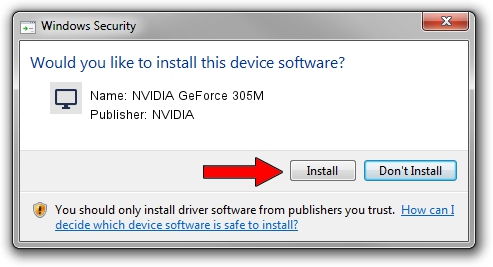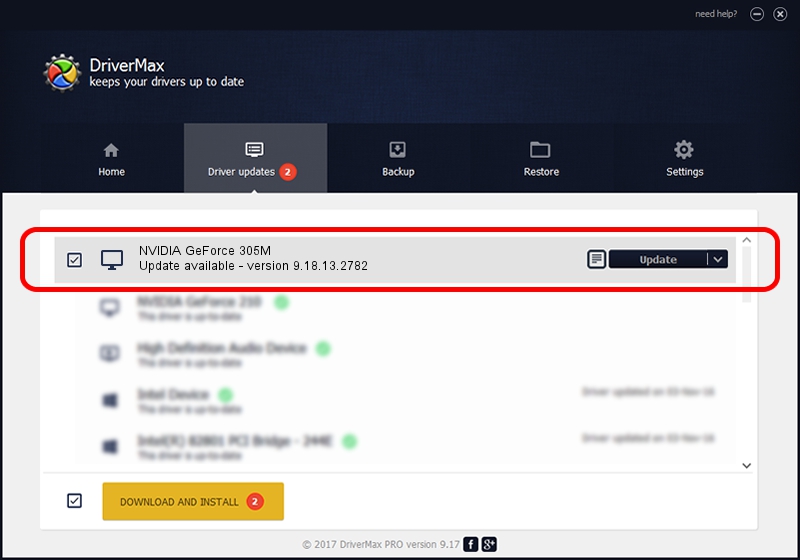Advertising seems to be blocked by your browser.
The ads help us provide this software and web site to you for free.
Please support our project by allowing our site to show ads.
Home /
Manufacturers /
NVIDIA /
NVIDIA GeForce 305M /
PCI/VEN_10DE&DEV_0A6E&SUBSYS_FF171179 /
9.18.13.2782 Dec 18, 2013
Driver for NVIDIA NVIDIA GeForce 305M - downloading and installing it
NVIDIA GeForce 305M is a Display Adapters device. This driver was developed by NVIDIA. In order to make sure you are downloading the exact right driver the hardware id is PCI/VEN_10DE&DEV_0A6E&SUBSYS_FF171179.
1. NVIDIA NVIDIA GeForce 305M driver - how to install it manually
- You can download from the link below the driver installer file for the NVIDIA NVIDIA GeForce 305M driver. The archive contains version 9.18.13.2782 released on 2013-12-18 of the driver.
- Start the driver installer file from a user account with administrative rights. If your User Access Control Service (UAC) is running please confirm the installation of the driver and run the setup with administrative rights.
- Go through the driver setup wizard, which will guide you; it should be pretty easy to follow. The driver setup wizard will analyze your computer and will install the right driver.
- When the operation finishes restart your computer in order to use the updated driver. As you can see it was quite smple to install a Windows driver!
Driver file size: 164491193 bytes (156.87 MB)
This driver was installed by many users and received an average rating of 4.7 stars out of 60331 votes.
This driver is fully compatible with the following versions of Windows:
- This driver works on Windows Vista 64 bits
- This driver works on Windows 7 64 bits
- This driver works on Windows 8 64 bits
- This driver works on Windows 8.1 64 bits
- This driver works on Windows 10 64 bits
- This driver works on Windows 11 64 bits
2. How to install NVIDIA NVIDIA GeForce 305M driver using DriverMax
The most important advantage of using DriverMax is that it will setup the driver for you in the easiest possible way and it will keep each driver up to date, not just this one. How can you install a driver using DriverMax? Let's see!
- Start DriverMax and push on the yellow button that says ~SCAN FOR DRIVER UPDATES NOW~. Wait for DriverMax to scan and analyze each driver on your computer.
- Take a look at the list of driver updates. Search the list until you locate the NVIDIA NVIDIA GeForce 305M driver. Click the Update button.
- That's it, you installed your first driver!

Aug 22 2024 9:48AM / Written by Dan Armano for DriverMax
follow @danarm