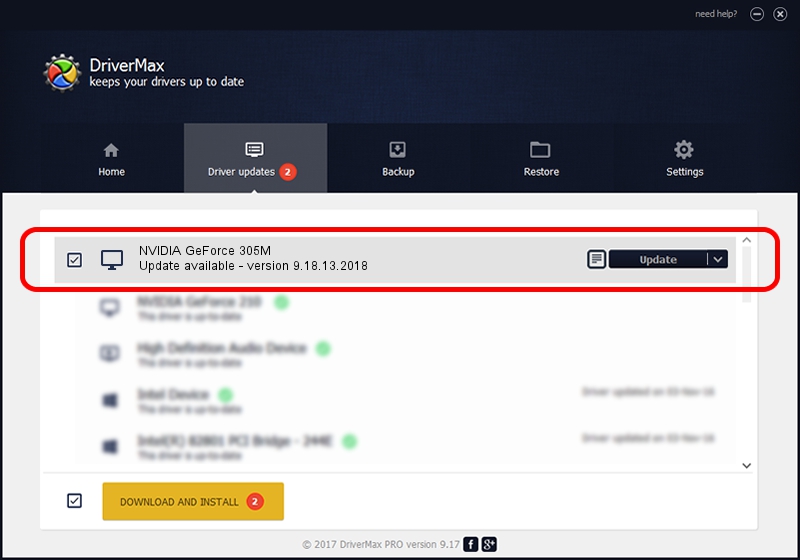Advertising seems to be blocked by your browser.
The ads help us provide this software and web site to you for free.
Please support our project by allowing our site to show ads.
Home /
Manufacturers /
NVIDIA /
NVIDIA GeForce 305M /
PCI/VEN_10DE&DEV_0A6E&SUBSYS_FF171179 /
9.18.13.2018 May 12, 2013
NVIDIA NVIDIA GeForce 305M - two ways of downloading and installing the driver
NVIDIA GeForce 305M is a Display Adapters device. This Windows driver was developed by NVIDIA. In order to make sure you are downloading the exact right driver the hardware id is PCI/VEN_10DE&DEV_0A6E&SUBSYS_FF171179.
1. NVIDIA NVIDIA GeForce 305M driver - how to install it manually
- You can download from the link below the driver setup file for the NVIDIA NVIDIA GeForce 305M driver. The archive contains version 9.18.13.2018 dated 2013-05-12 of the driver.
- Run the driver installer file from a user account with the highest privileges (rights). If your User Access Control (UAC) is started please confirm the installation of the driver and run the setup with administrative rights.
- Go through the driver setup wizard, which will guide you; it should be pretty easy to follow. The driver setup wizard will scan your PC and will install the right driver.
- When the operation finishes restart your PC in order to use the updated driver. It is as simple as that to install a Windows driver!
File size of the driver: 162088340 bytes (154.58 MB)
This driver was installed by many users and received an average rating of 4.3 stars out of 51660 votes.
This driver is fully compatible with the following versions of Windows:
- This driver works on Windows Vista 64 bits
- This driver works on Windows 7 64 bits
- This driver works on Windows 8 64 bits
- This driver works on Windows 8.1 64 bits
- This driver works on Windows 10 64 bits
- This driver works on Windows 11 64 bits
2. Installing the NVIDIA NVIDIA GeForce 305M driver using DriverMax: the easy way
The most important advantage of using DriverMax is that it will install the driver for you in just a few seconds and it will keep each driver up to date. How can you install a driver using DriverMax? Let's see!
- Open DriverMax and push on the yellow button that says ~SCAN FOR DRIVER UPDATES NOW~. Wait for DriverMax to scan and analyze each driver on your PC.
- Take a look at the list of driver updates. Scroll the list down until you locate the NVIDIA NVIDIA GeForce 305M driver. Click the Update button.
- Enjoy using the updated driver! :)

Jun 25 2024 5:53PM / Written by Daniel Statescu for DriverMax
follow @DanielStatescu