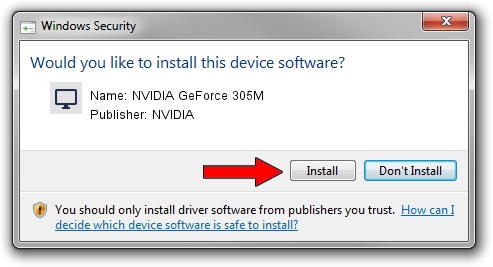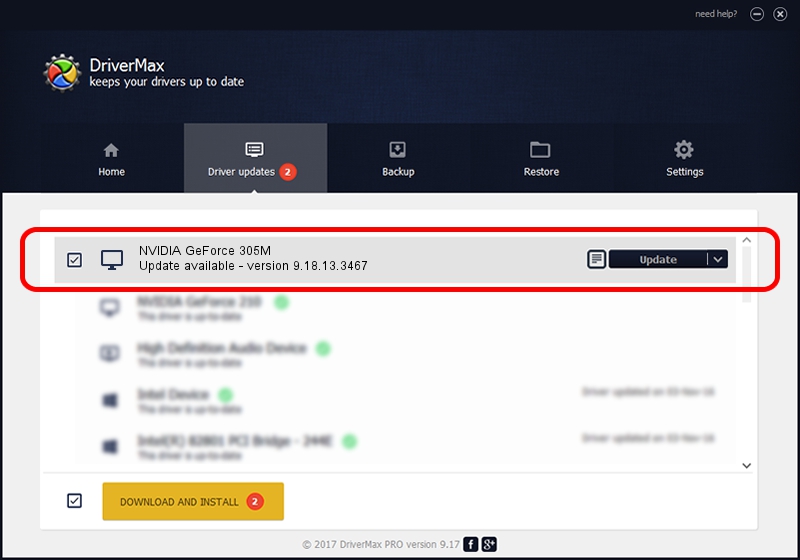Advertising seems to be blocked by your browser.
The ads help us provide this software and web site to you for free.
Please support our project by allowing our site to show ads.
Home /
Manufacturers /
NVIDIA /
NVIDIA GeForce 305M /
PCI/VEN_10DE&DEV_0A6E&SUBSYS_FF161179 /
9.18.13.3467 Jan 15, 2014
NVIDIA NVIDIA GeForce 305M driver download and installation
NVIDIA GeForce 305M is a Display Adapters hardware device. This Windows driver was developed by NVIDIA. PCI/VEN_10DE&DEV_0A6E&SUBSYS_FF161179 is the matching hardware id of this device.
1. How to manually install NVIDIA NVIDIA GeForce 305M driver
- You can download from the link below the driver setup file for the NVIDIA NVIDIA GeForce 305M driver. The archive contains version 9.18.13.3467 released on 2014-01-15 of the driver.
- Run the driver installer file from a user account with the highest privileges (rights). If your User Access Control Service (UAC) is enabled please confirm the installation of the driver and run the setup with administrative rights.
- Go through the driver setup wizard, which will guide you; it should be pretty easy to follow. The driver setup wizard will scan your computer and will install the right driver.
- When the operation finishes shutdown and restart your PC in order to use the updated driver. As you can see it was quite smple to install a Windows driver!
This driver was rated with an average of 3.8 stars by 53494 users.
2. How to install NVIDIA NVIDIA GeForce 305M driver using DriverMax
The most important advantage of using DriverMax is that it will install the driver for you in just a few seconds and it will keep each driver up to date. How can you install a driver using DriverMax? Let's follow a few steps!
- Start DriverMax and press on the yellow button that says ~SCAN FOR DRIVER UPDATES NOW~. Wait for DriverMax to scan and analyze each driver on your PC.
- Take a look at the list of detected driver updates. Search the list until you locate the NVIDIA NVIDIA GeForce 305M driver. Click on Update.
- That's all, the driver is now installed!

Jul 21 2016 10:39PM / Written by Andreea Kartman for DriverMax
follow @DeeaKartman