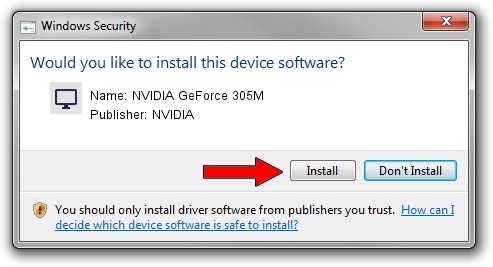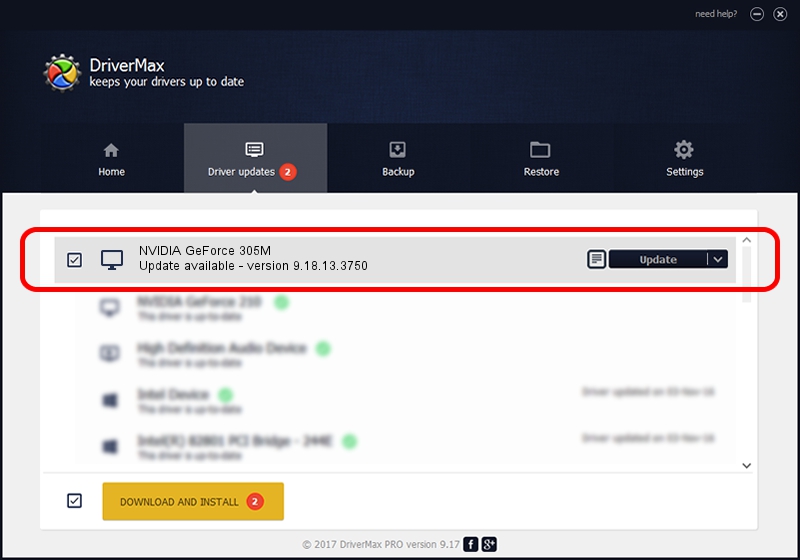Advertising seems to be blocked by your browser.
The ads help us provide this software and web site to you for free.
Please support our project by allowing our site to show ads.
Home /
Manufacturers /
NVIDIA /
NVIDIA GeForce 305M /
PCI/VEN_10DE&DEV_0A6E&SUBSYS_395A17AA /
9.18.13.3750 Mar 27, 2014
Download and install NVIDIA NVIDIA GeForce 305M driver
NVIDIA GeForce 305M is a Display Adapters device. The developer of this driver was NVIDIA. The hardware id of this driver is PCI/VEN_10DE&DEV_0A6E&SUBSYS_395A17AA; this string has to match your hardware.
1. NVIDIA NVIDIA GeForce 305M - install the driver manually
- You can download from the link below the driver installer file for the NVIDIA NVIDIA GeForce 305M driver. The archive contains version 9.18.13.3750 dated 2014-03-27 of the driver.
- Start the driver installer file from a user account with the highest privileges (rights). If your User Access Control (UAC) is running please confirm the installation of the driver and run the setup with administrative rights.
- Follow the driver setup wizard, which will guide you; it should be quite easy to follow. The driver setup wizard will scan your PC and will install the right driver.
- When the operation finishes shutdown and restart your computer in order to use the updated driver. As you can see it was quite smple to install a Windows driver!
This driver was installed by many users and received an average rating of 3.2 stars out of 15813 votes.
2. How to use DriverMax to install NVIDIA NVIDIA GeForce 305M driver
The most important advantage of using DriverMax is that it will install the driver for you in just a few seconds and it will keep each driver up to date. How can you install a driver using DriverMax? Let's see!
- Start DriverMax and press on the yellow button named ~SCAN FOR DRIVER UPDATES NOW~. Wait for DriverMax to scan and analyze each driver on your PC.
- Take a look at the list of driver updates. Scroll the list down until you find the NVIDIA NVIDIA GeForce 305M driver. Click the Update button.
- That's all, the driver is now installed!

Aug 12 2016 10:19AM / Written by Daniel Statescu for DriverMax
follow @DanielStatescu