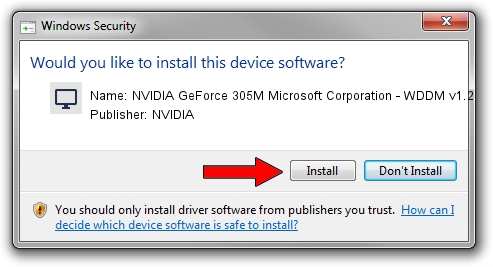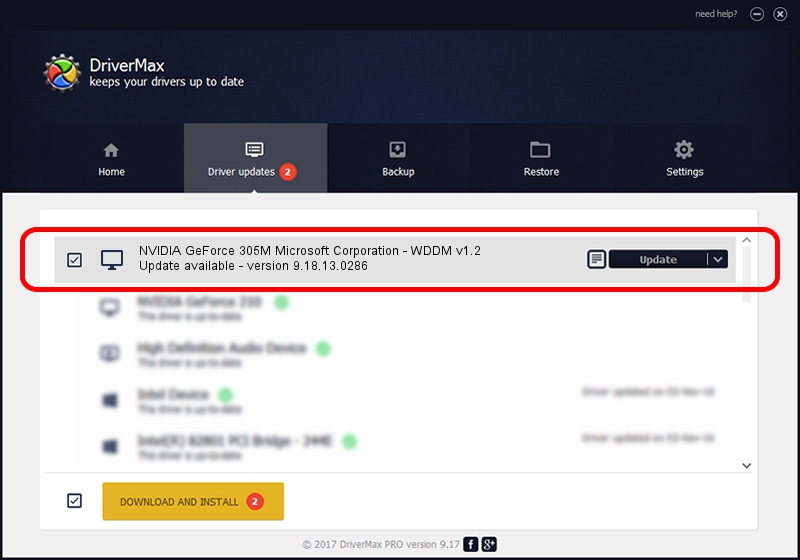Advertising seems to be blocked by your browser.
The ads help us provide this software and web site to you for free.
Please support our project by allowing our site to show ads.
Home /
Manufacturers /
NVIDIA /
NVIDIA GeForce 305M Microsoft Corporation - WDDM v1.2 /
PCI/VEN_10DE&DEV_0A6E&SUBSYS_FF161179 /
9.18.13.0286 Jun 21, 2012
NVIDIA NVIDIA GeForce 305M Microsoft Corporation - WDDM v1.2 - two ways of downloading and installing the driver
NVIDIA GeForce 305M Microsoft Corporation - WDDM v1.2 is a Display Adapters device. This Windows driver was developed by NVIDIA. The hardware id of this driver is PCI/VEN_10DE&DEV_0A6E&SUBSYS_FF161179.
1. Install NVIDIA NVIDIA GeForce 305M Microsoft Corporation - WDDM v1.2 driver manually
- Download the setup file for NVIDIA NVIDIA GeForce 305M Microsoft Corporation - WDDM v1.2 driver from the link below. This download link is for the driver version 9.18.13.0286 dated 2012-06-21.
- Run the driver installation file from a Windows account with the highest privileges (rights). If your UAC (User Access Control) is running then you will have to confirm the installation of the driver and run the setup with administrative rights.
- Follow the driver setup wizard, which should be pretty easy to follow. The driver setup wizard will scan your PC for compatible devices and will install the driver.
- Restart your computer and enjoy the new driver, as you can see it was quite smple.
This driver was installed by many users and received an average rating of 3 stars out of 96975 votes.
2. Installing the NVIDIA NVIDIA GeForce 305M Microsoft Corporation - WDDM v1.2 driver using DriverMax: the easy way
The advantage of using DriverMax is that it will setup the driver for you in just a few seconds and it will keep each driver up to date. How can you install a driver using DriverMax? Let's follow a few steps!
- Open DriverMax and push on the yellow button named ~SCAN FOR DRIVER UPDATES NOW~. Wait for DriverMax to scan and analyze each driver on your PC.
- Take a look at the list of driver updates. Scroll the list down until you find the NVIDIA NVIDIA GeForce 305M Microsoft Corporation - WDDM v1.2 driver. Click the Update button.
- That's all, the driver is now installed!

Jul 9 2016 10:41AM / Written by Dan Armano for DriverMax
follow @danarm