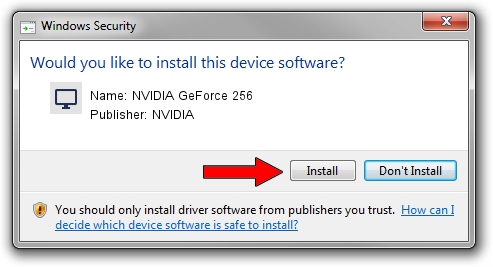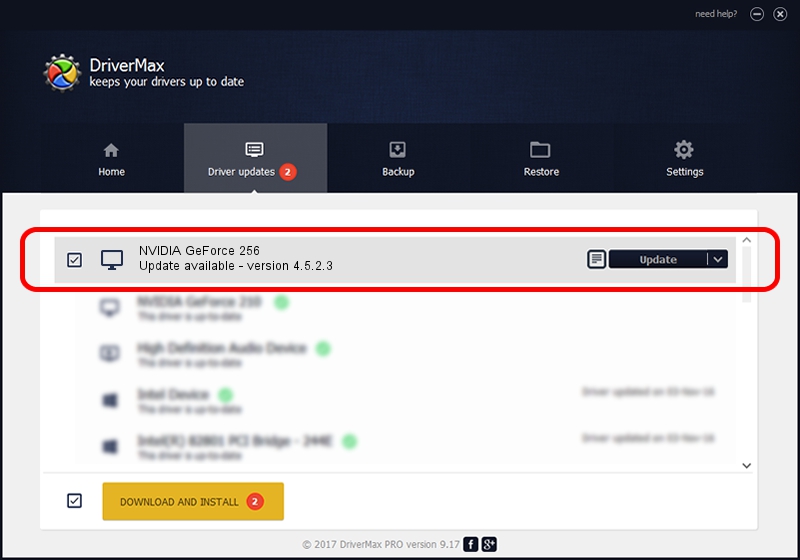Advertising seems to be blocked by your browser.
The ads help us provide this software and web site to you for free.
Please support our project by allowing our site to show ads.
Home /
Manufacturers /
NVIDIA /
NVIDIA GeForce 256 /
PCI/VEN_10DE&DEV_0100&SUBSYS_000D1545 /
4.5.2.3 Jul 28, 2003
NVIDIA NVIDIA GeForce 256 how to download and install the driver
NVIDIA GeForce 256 is a Display Adapters device. This driver was developed by NVIDIA. The hardware id of this driver is PCI/VEN_10DE&DEV_0100&SUBSYS_000D1545.
1. How to manually install NVIDIA NVIDIA GeForce 256 driver
- Download the setup file for NVIDIA NVIDIA GeForce 256 driver from the location below. This is the download link for the driver version 4.5.2.3 released on 2003-07-28.
- Start the driver setup file from a Windows account with administrative rights. If your User Access Control Service (UAC) is enabled then you will have to accept of the driver and run the setup with administrative rights.
- Follow the driver setup wizard, which should be pretty straightforward. The driver setup wizard will analyze your PC for compatible devices and will install the driver.
- Shutdown and restart your PC and enjoy the fresh driver, as you can see it was quite smple.
File size of the driver: 18619227 bytes (17.76 MB)
Driver rating 4.6 stars out of 93320 votes.
This driver will work for the following versions of Windows:
- This driver works on Windows 2000 32 bits
- This driver works on Windows Server 2003 32 bits
- This driver works on Windows XP 32 bits
- This driver works on Windows Vista 32 bits
- This driver works on Windows 7 32 bits
- This driver works on Windows 8 32 bits
- This driver works on Windows 8.1 32 bits
- This driver works on Windows 10 32 bits
- This driver works on Windows 11 32 bits
2. Installing the NVIDIA NVIDIA GeForce 256 driver using DriverMax: the easy way
The advantage of using DriverMax is that it will install the driver for you in just a few seconds and it will keep each driver up to date, not just this one. How easy can you install a driver with DriverMax? Let's follow a few steps!
- Start DriverMax and push on the yellow button that says ~SCAN FOR DRIVER UPDATES NOW~. Wait for DriverMax to analyze each driver on your PC.
- Take a look at the list of detected driver updates. Scroll the list down until you find the NVIDIA NVIDIA GeForce 256 driver. Click on Update.
- That's it, you installed your first driver!

Jul 18 2016 2:36PM / Written by Andreea Kartman for DriverMax
follow @DeeaKartman