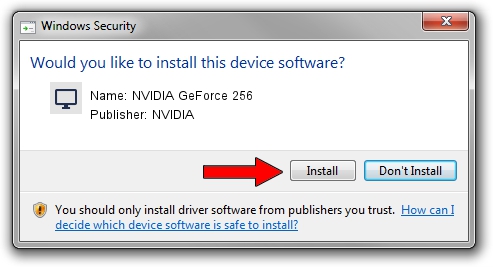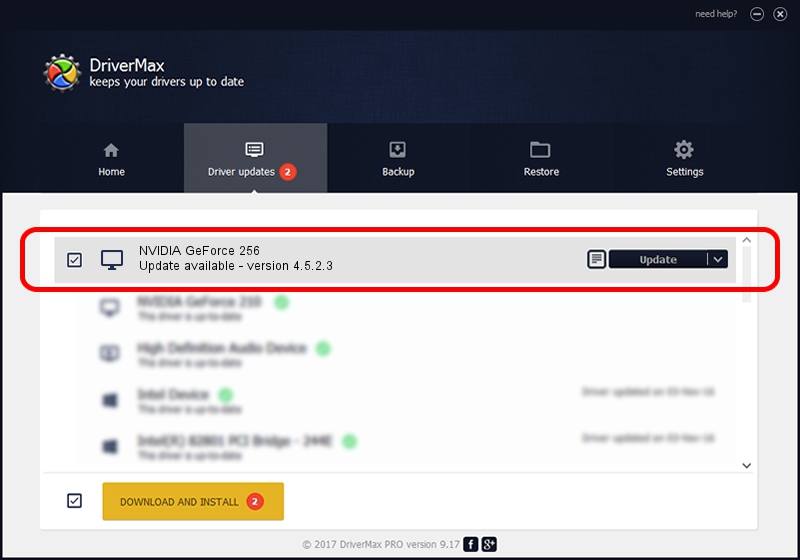Advertising seems to be blocked by your browser.
The ads help us provide this software and web site to you for free.
Please support our project by allowing our site to show ads.
Home /
Manufacturers /
NVIDIA /
NVIDIA GeForce 256 /
PCI/VEN_10DE&DEV_0100&SUBSYS_00091545 /
4.5.2.3 Jul 28, 2003
Driver for NVIDIA NVIDIA GeForce 256 - downloading and installing it
NVIDIA GeForce 256 is a Display Adapters hardware device. This driver was developed by NVIDIA. The hardware id of this driver is PCI/VEN_10DE&DEV_0100&SUBSYS_00091545.
1. Manually install NVIDIA NVIDIA GeForce 256 driver
- You can download from the link below the driver setup file for the NVIDIA NVIDIA GeForce 256 driver. The archive contains version 4.5.2.3 dated 2003-07-28 of the driver.
- Start the driver installer file from a user account with administrative rights. If your User Access Control (UAC) is running please confirm the installation of the driver and run the setup with administrative rights.
- Go through the driver installation wizard, which will guide you; it should be pretty easy to follow. The driver installation wizard will scan your PC and will install the right driver.
- When the operation finishes shutdown and restart your computer in order to use the updated driver. It is as simple as that to install a Windows driver!
Driver file size: 18619227 bytes (17.76 MB)
This driver received an average rating of 4.9 stars out of 91613 votes.
This driver is fully compatible with the following versions of Windows:
- This driver works on Windows 2000 32 bits
- This driver works on Windows Server 2003 32 bits
- This driver works on Windows XP 32 bits
- This driver works on Windows Vista 32 bits
- This driver works on Windows 7 32 bits
- This driver works on Windows 8 32 bits
- This driver works on Windows 8.1 32 bits
- This driver works on Windows 10 32 bits
- This driver works on Windows 11 32 bits
2. Installing the NVIDIA NVIDIA GeForce 256 driver using DriverMax: the easy way
The most important advantage of using DriverMax is that it will install the driver for you in just a few seconds and it will keep each driver up to date, not just this one. How can you install a driver using DriverMax? Let's see!
- Start DriverMax and press on the yellow button that says ~SCAN FOR DRIVER UPDATES NOW~. Wait for DriverMax to analyze each driver on your PC.
- Take a look at the list of detected driver updates. Search the list until you find the NVIDIA NVIDIA GeForce 256 driver. Click the Update button.
- That's all, the driver is now installed!

Jul 18 2016 2:38PM / Written by Andreea Kartman for DriverMax
follow @DeeaKartman