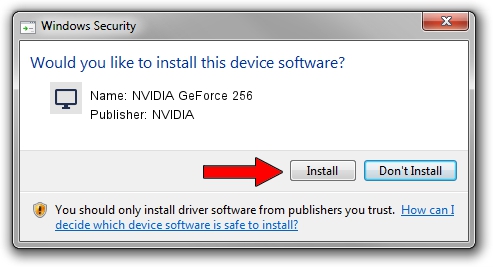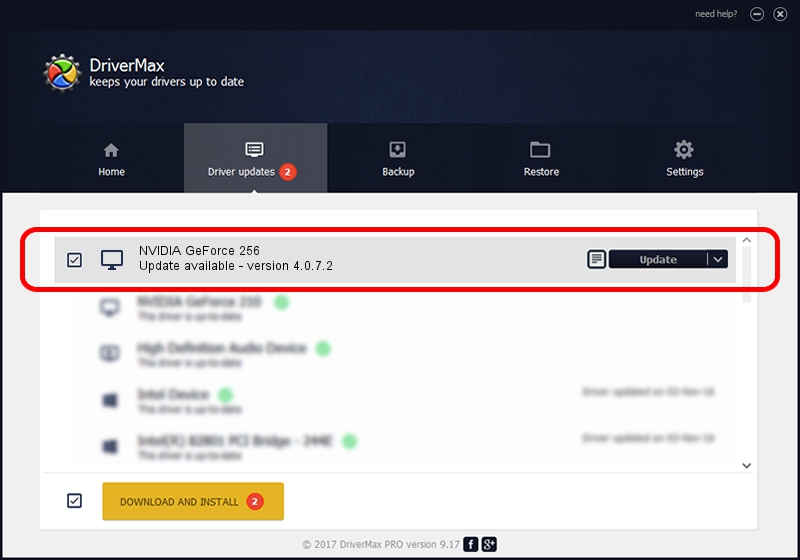Advertising seems to be blocked by your browser.
The ads help us provide this software and web site to you for free.
Please support our project by allowing our site to show ads.
Home /
Manufacturers /
NVIDIA /
NVIDIA GeForce 256 /
PCI/VEN_10DE&DEV_0100&SUBSYS_00091545 /
4.0.7.2 Sep 27, 2002
NVIDIA NVIDIA GeForce 256 - two ways of downloading and installing the driver
NVIDIA GeForce 256 is a Display Adapters device. The Windows version of this driver was developed by NVIDIA. The hardware id of this driver is PCI/VEN_10DE&DEV_0100&SUBSYS_00091545.
1. How to manually install NVIDIA NVIDIA GeForce 256 driver
- You can download from the link below the driver installer file for the NVIDIA NVIDIA GeForce 256 driver. The archive contains version 4.0.7.2 dated 2002-09-27 of the driver.
- Start the driver installer file from a user account with administrative rights. If your UAC (User Access Control) is started please confirm the installation of the driver and run the setup with administrative rights.
- Go through the driver setup wizard, which will guide you; it should be pretty easy to follow. The driver setup wizard will scan your PC and will install the right driver.
- When the operation finishes restart your computer in order to use the updated driver. It is as simple as that to install a Windows driver!
File size of the driver: 6395397 bytes (6.10 MB)
This driver was installed by many users and received an average rating of 4 stars out of 27073 votes.
This driver was released for the following versions of Windows:
- This driver works on Windows 2000 32 bits
- This driver works on Windows Server 2003 32 bits
- This driver works on Windows XP 32 bits
- This driver works on Windows Vista 32 bits
- This driver works on Windows 7 32 bits
- This driver works on Windows 8 32 bits
- This driver works on Windows 8.1 32 bits
- This driver works on Windows 10 32 bits
- This driver works on Windows 11 32 bits
2. How to use DriverMax to install NVIDIA NVIDIA GeForce 256 driver
The advantage of using DriverMax is that it will install the driver for you in just a few seconds and it will keep each driver up to date, not just this one. How easy can you install a driver using DriverMax? Let's take a look!
- Open DriverMax and push on the yellow button that says ~SCAN FOR DRIVER UPDATES NOW~. Wait for DriverMax to scan and analyze each driver on your PC.
- Take a look at the list of available driver updates. Scroll the list down until you locate the NVIDIA NVIDIA GeForce 256 driver. Click the Update button.
- Enjoy using the updated driver! :)

Aug 6 2016 3:31AM / Written by Dan Armano for DriverMax
follow @danarm