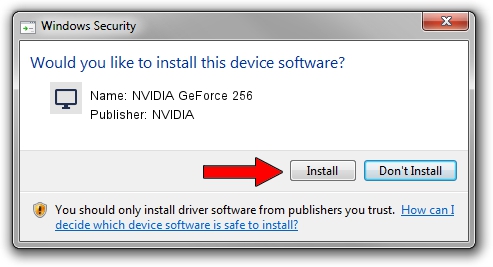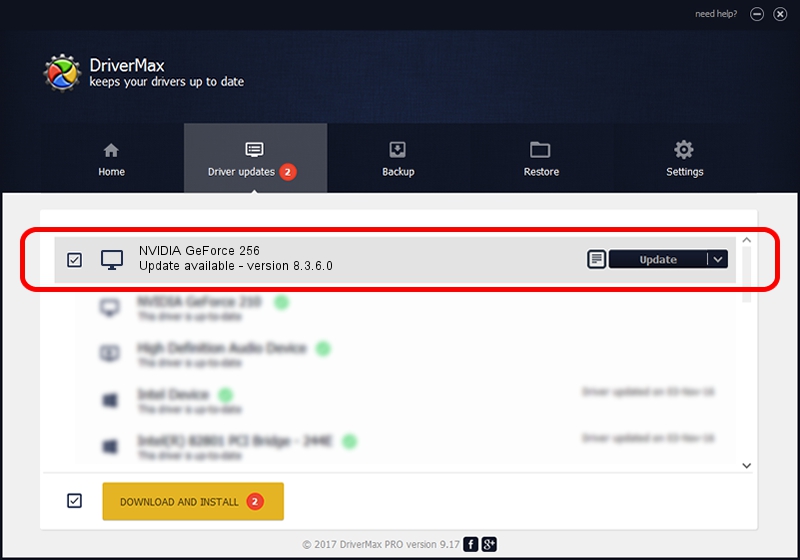Advertising seems to be blocked by your browser.
The ads help us provide this software and web site to you for free.
Please support our project by allowing our site to show ads.
NVIDIA NVIDIA GeForce 256 - two ways of downloading and installing the driver
NVIDIA GeForce 256 is a Display Adapters hardware device. This driver was developed by NVIDIA. PCI/VEN_10DE&DEV_0100 is the matching hardware id of this device.
1. How to manually install NVIDIA NVIDIA GeForce 256 driver
- Download the driver setup file for NVIDIA NVIDIA GeForce 256 driver from the location below. This download link is for the driver version 8.3.6.0 released on 2006-01-19.
- Start the driver installation file from a Windows account with administrative rights. If your User Access Control Service (UAC) is running then you will have to confirm the installation of the driver and run the setup with administrative rights.
- Go through the driver setup wizard, which should be pretty straightforward. The driver setup wizard will analyze your PC for compatible devices and will install the driver.
- Restart your PC and enjoy the fresh driver, as you can see it was quite smple.
Download size of the driver: 26417224 bytes (25.19 MB)
Driver rating 3.3 stars out of 39977 votes.
This driver is fully compatible with the following versions of Windows:
- This driver works on Windows 2000 32 bits
- This driver works on Windows Server 2003 32 bits
- This driver works on Windows XP 32 bits
- This driver works on Windows Vista 32 bits
- This driver works on Windows 7 32 bits
- This driver works on Windows 8 32 bits
- This driver works on Windows 8.1 32 bits
- This driver works on Windows 10 32 bits
- This driver works on Windows 11 32 bits
2. Using DriverMax to install NVIDIA NVIDIA GeForce 256 driver
The most important advantage of using DriverMax is that it will setup the driver for you in just a few seconds and it will keep each driver up to date. How easy can you install a driver using DriverMax? Let's see!
- Open DriverMax and click on the yellow button named ~SCAN FOR DRIVER UPDATES NOW~. Wait for DriverMax to analyze each driver on your computer.
- Take a look at the list of available driver updates. Search the list until you locate the NVIDIA NVIDIA GeForce 256 driver. Click the Update button.
- That's it, you installed your first driver!

Jul 15 2016 5:56AM / Written by Andreea Kartman for DriverMax
follow @DeeaKartman