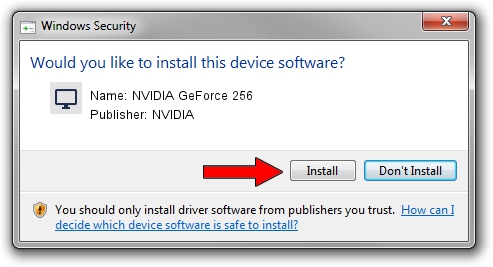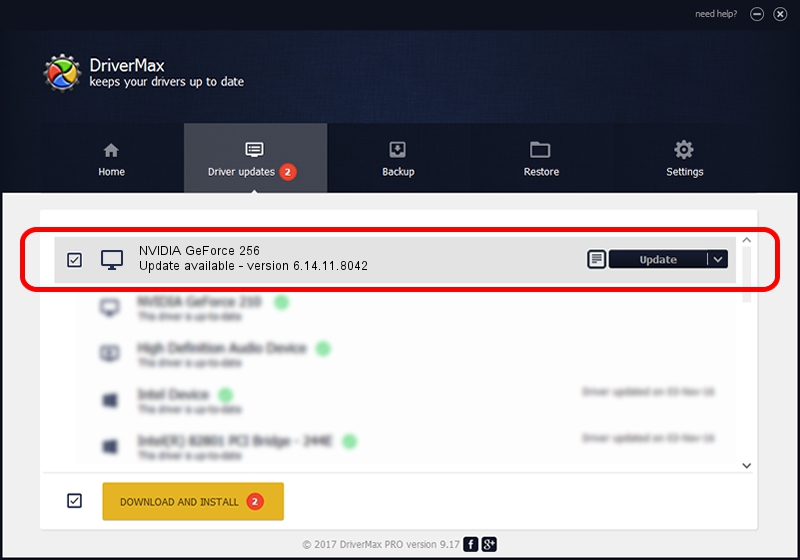Advertising seems to be blocked by your browser.
The ads help us provide this software and web site to you for free.
Please support our project by allowing our site to show ads.
Home /
Manufacturers /
NVIDIA /
NVIDIA GeForce 256 /
PCI/VEN_10DE&DEV_0100 /
6.14.11.8042 Oct 17, 2008
NVIDIA NVIDIA GeForce 256 how to download and install the driver
NVIDIA GeForce 256 is a Display Adapters hardware device. The developer of this driver was NVIDIA. PCI/VEN_10DE&DEV_0100 is the matching hardware id of this device.
1. Manually install NVIDIA NVIDIA GeForce 256 driver
- Download the driver setup file for NVIDIA NVIDIA GeForce 256 driver from the location below. This download link is for the driver version 6.14.11.8042 dated 2008-10-17.
- Run the driver installation file from a Windows account with the highest privileges (rights). If your User Access Control (UAC) is started then you will have to confirm the installation of the driver and run the setup with administrative rights.
- Follow the driver installation wizard, which should be pretty straightforward. The driver installation wizard will analyze your PC for compatible devices and will install the driver.
- Shutdown and restart your PC and enjoy the updated driver, as you can see it was quite smple.
Download size of the driver: 35048331 bytes (33.42 MB)
This driver was installed by many users and received an average rating of 3.4 stars out of 28620 votes.
This driver was released for the following versions of Windows:
- This driver works on Windows 2000 32 bits
- This driver works on Windows Server 2003 32 bits
- This driver works on Windows XP 32 bits
- This driver works on Windows Vista 32 bits
- This driver works on Windows 7 32 bits
- This driver works on Windows 8 32 bits
- This driver works on Windows 8.1 32 bits
- This driver works on Windows 10 32 bits
- This driver works on Windows 11 32 bits
2. How to install NVIDIA NVIDIA GeForce 256 driver using DriverMax
The most important advantage of using DriverMax is that it will setup the driver for you in just a few seconds and it will keep each driver up to date, not just this one. How can you install a driver using DriverMax? Let's take a look!
- Start DriverMax and press on the yellow button named ~SCAN FOR DRIVER UPDATES NOW~. Wait for DriverMax to analyze each driver on your computer.
- Take a look at the list of driver updates. Search the list until you find the NVIDIA NVIDIA GeForce 256 driver. Click the Update button.
- Finished installing the driver!

Jul 7 2016 2:07PM / Written by Dan Armano for DriverMax
follow @danarm