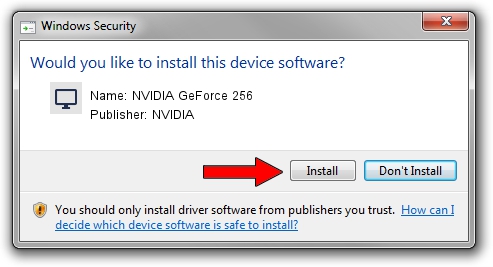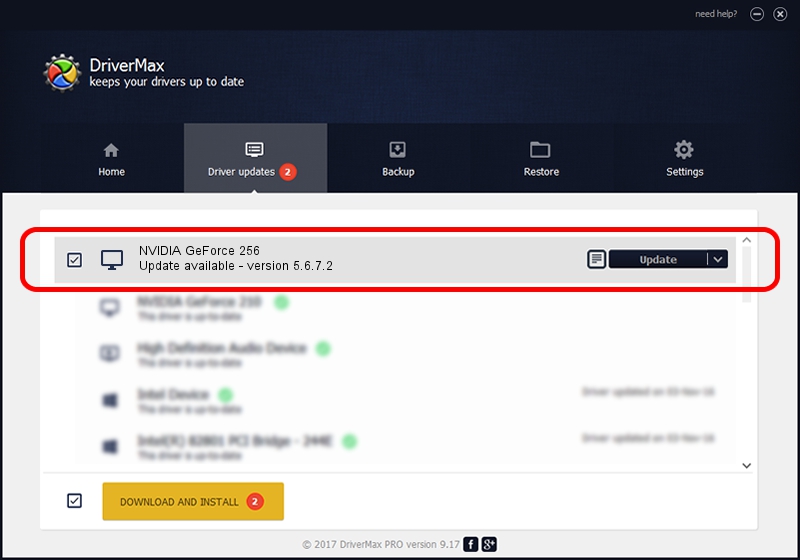Advertising seems to be blocked by your browser.
The ads help us provide this software and web site to you for free.
Please support our project by allowing our site to show ads.
Driver for NVIDIA NVIDIA GeForce 256 - downloading and installing it
NVIDIA GeForce 256 is a Display Adapters hardware device. This driver was developed by NVIDIA. PCI/VEN_10DE&DEV_0100 is the matching hardware id of this device.
1. NVIDIA NVIDIA GeForce 256 driver - how to install it manually
- You can download from the link below the driver setup file for the NVIDIA NVIDIA GeForce 256 driver. The archive contains version 5.6.7.2 dated 2004-03-24 of the driver.
- Run the driver installer file from a user account with administrative rights. If your User Access Control Service (UAC) is started please accept of the driver and run the setup with administrative rights.
- Go through the driver installation wizard, which will guide you; it should be quite easy to follow. The driver installation wizard will analyze your computer and will install the right driver.
- When the operation finishes restart your computer in order to use the updated driver. It is as simple as that to install a Windows driver!
Driver file size: 7357659 bytes (7.02 MB)
Driver rating 4.2 stars out of 98679 votes.
This driver is compatible with the following versions of Windows:
- This driver works on Windows 2000 32 bits
- This driver works on Windows Server 2003 32 bits
- This driver works on Windows XP 32 bits
- This driver works on Windows Vista 32 bits
- This driver works on Windows 7 32 bits
- This driver works on Windows 8 32 bits
- This driver works on Windows 8.1 32 bits
- This driver works on Windows 10 32 bits
- This driver works on Windows 11 32 bits
2. How to use DriverMax to install NVIDIA NVIDIA GeForce 256 driver
The most important advantage of using DriverMax is that it will install the driver for you in the easiest possible way and it will keep each driver up to date. How can you install a driver with DriverMax? Let's see!
- Open DriverMax and press on the yellow button named ~SCAN FOR DRIVER UPDATES NOW~. Wait for DriverMax to scan and analyze each driver on your computer.
- Take a look at the list of detected driver updates. Search the list until you locate the NVIDIA NVIDIA GeForce 256 driver. Click the Update button.
- Enjoy using the updated driver! :)

Jul 5 2016 12:18AM / Written by Andreea Kartman for DriverMax
follow @DeeaKartman