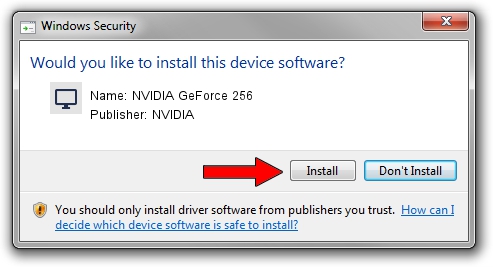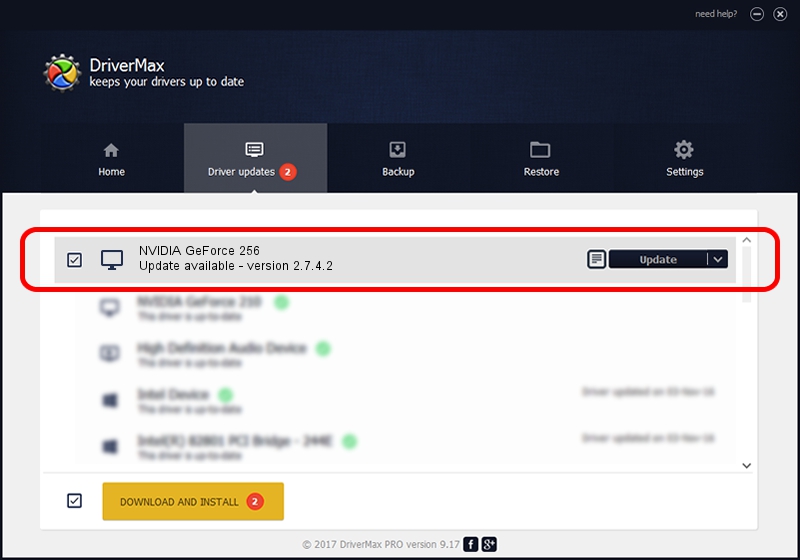Advertising seems to be blocked by your browser.
The ads help us provide this software and web site to you for free.
Please support our project by allowing our site to show ads.
NVIDIA NVIDIA GeForce 256 driver download and installation
NVIDIA GeForce 256 is a Display Adapters hardware device. The Windows version of this driver was developed by NVIDIA. The hardware id of this driver is PCI/VEN_10DE&DEV_0100; this string has to match your hardware.
1. Install NVIDIA NVIDIA GeForce 256 driver manually
- You can download from the link below the driver installer file for the NVIDIA NVIDIA GeForce 256 driver. The archive contains version 2.7.4.2 released on 2002-02-01 of the driver.
- Start the driver installer file from a user account with administrative rights. If your User Access Control Service (UAC) is started please confirm the installation of the driver and run the setup with administrative rights.
- Follow the driver installation wizard, which will guide you; it should be quite easy to follow. The driver installation wizard will scan your computer and will install the right driver.
- When the operation finishes shutdown and restart your PC in order to use the updated driver. It is as simple as that to install a Windows driver!
Driver file size: 5794533 bytes (5.53 MB)
This driver was installed by many users and received an average rating of 4.6 stars out of 45650 votes.
This driver is compatible with the following versions of Windows:
- This driver works on Windows 2000 32 bits
- This driver works on Windows Server 2003 32 bits
- This driver works on Windows XP 32 bits
- This driver works on Windows Vista 32 bits
- This driver works on Windows 7 32 bits
- This driver works on Windows 8 32 bits
- This driver works on Windows 8.1 32 bits
- This driver works on Windows 10 32 bits
- This driver works on Windows 11 32 bits
2. The easy way: using DriverMax to install NVIDIA NVIDIA GeForce 256 driver
The most important advantage of using DriverMax is that it will setup the driver for you in the easiest possible way and it will keep each driver up to date, not just this one. How easy can you install a driver with DriverMax? Let's see!
- Open DriverMax and push on the yellow button that says ~SCAN FOR DRIVER UPDATES NOW~. Wait for DriverMax to scan and analyze each driver on your computer.
- Take a look at the list of driver updates. Search the list until you locate the NVIDIA NVIDIA GeForce 256 driver. Click on Update.
- Finished installing the driver!

Jul 19 2016 1:47AM / Written by Andreea Kartman for DriverMax
follow @DeeaKartman