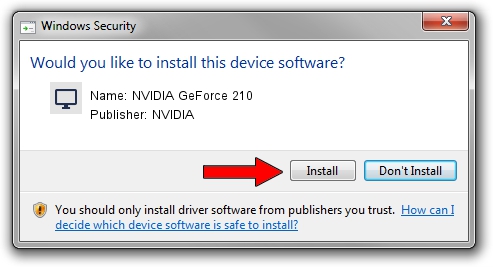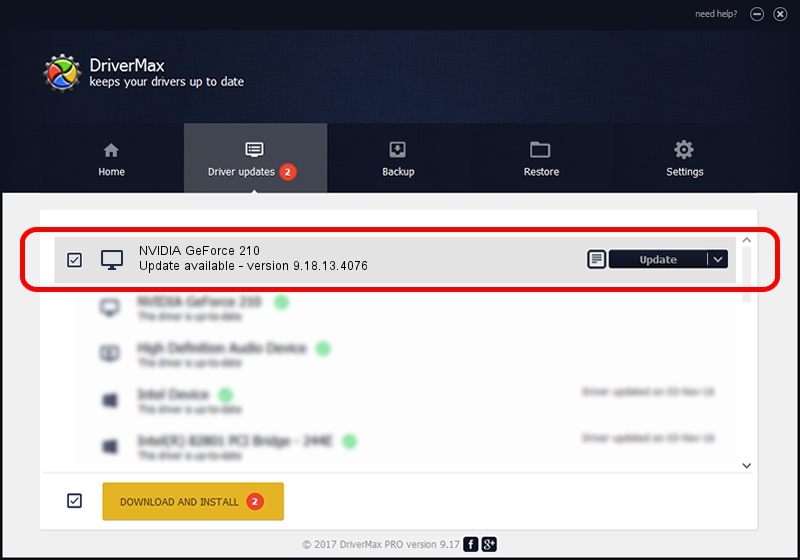Advertising seems to be blocked by your browser.
The ads help us provide this software and web site to you for free.
Please support our project by allowing our site to show ads.
Home /
Manufacturers /
NVIDIA /
NVIDIA GeForce 210 /
PCI/VEN_10DE&DEV_0A23&SUBSYS_39181642 /
9.18.13.4076 Aug 26, 2014
NVIDIA NVIDIA GeForce 210 driver download and installation
NVIDIA GeForce 210 is a Display Adapters device. This driver was developed by NVIDIA. PCI/VEN_10DE&DEV_0A23&SUBSYS_39181642 is the matching hardware id of this device.
1. Manually install NVIDIA NVIDIA GeForce 210 driver
- You can download from the link below the driver installer file for the NVIDIA NVIDIA GeForce 210 driver. The archive contains version 9.18.13.4076 dated 2014-08-26 of the driver.
- Run the driver installer file from a user account with administrative rights. If your User Access Control Service (UAC) is running please confirm the installation of the driver and run the setup with administrative rights.
- Follow the driver setup wizard, which will guide you; it should be quite easy to follow. The driver setup wizard will analyze your PC and will install the right driver.
- When the operation finishes restart your computer in order to use the updated driver. As you can see it was quite smple to install a Windows driver!
This driver was installed by many users and received an average rating of 3 stars out of 94449 votes.
2. The easy way: using DriverMax to install NVIDIA NVIDIA GeForce 210 driver
The advantage of using DriverMax is that it will install the driver for you in the easiest possible way and it will keep each driver up to date. How easy can you install a driver using DriverMax? Let's take a look!
- Open DriverMax and click on the yellow button that says ~SCAN FOR DRIVER UPDATES NOW~. Wait for DriverMax to analyze each driver on your PC.
- Take a look at the list of driver updates. Search the list until you find the NVIDIA NVIDIA GeForce 210 driver. Click the Update button.
- That's all, the driver is now installed!