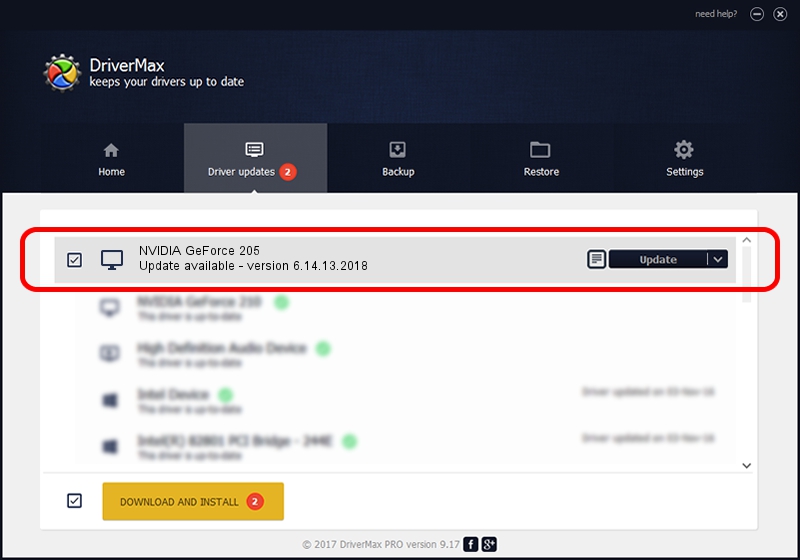Advertising seems to be blocked by your browser.
The ads help us provide this software and web site to you for free.
Please support our project by allowing our site to show ads.
Home /
Manufacturers /
NVIDIA /
NVIDIA GeForce 205 /
PCI/VEN_10DE&DEV_0A62 /
6.14.13.2018 May 12, 2013
NVIDIA NVIDIA GeForce 205 - two ways of downloading and installing the driver
NVIDIA GeForce 205 is a Display Adapters device. The developer of this driver was NVIDIA. PCI/VEN_10DE&DEV_0A62 is the matching hardware id of this device.
1. Manually install NVIDIA NVIDIA GeForce 205 driver
- Download the driver setup file for NVIDIA NVIDIA GeForce 205 driver from the location below. This is the download link for the driver version 6.14.13.2018 released on 2013-05-12.
- Start the driver installation file from a Windows account with the highest privileges (rights). If your UAC (User Access Control) is running then you will have to confirm the installation of the driver and run the setup with administrative rights.
- Follow the driver installation wizard, which should be pretty easy to follow. The driver installation wizard will scan your PC for compatible devices and will install the driver.
- Shutdown and restart your PC and enjoy the new driver, as you can see it was quite smple.
This driver was installed by many users and received an average rating of 3.4 stars out of 9102 votes.
2. Using DriverMax to install NVIDIA NVIDIA GeForce 205 driver
The most important advantage of using DriverMax is that it will setup the driver for you in the easiest possible way and it will keep each driver up to date, not just this one. How can you install a driver using DriverMax? Let's take a look!
- Open DriverMax and push on the yellow button named ~SCAN FOR DRIVER UPDATES NOW~. Wait for DriverMax to analyze each driver on your computer.
- Take a look at the list of available driver updates. Search the list until you find the NVIDIA NVIDIA GeForce 205 driver. Click the Update button.
- That's all, the driver is now installed!

Jul 5 2016 4:55PM / Written by Dan Armano for DriverMax
follow @danarm