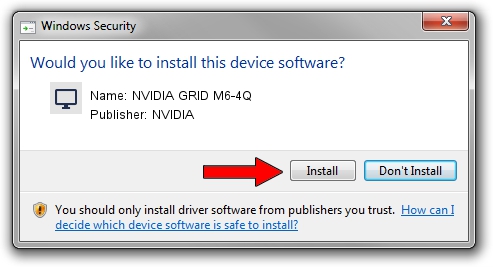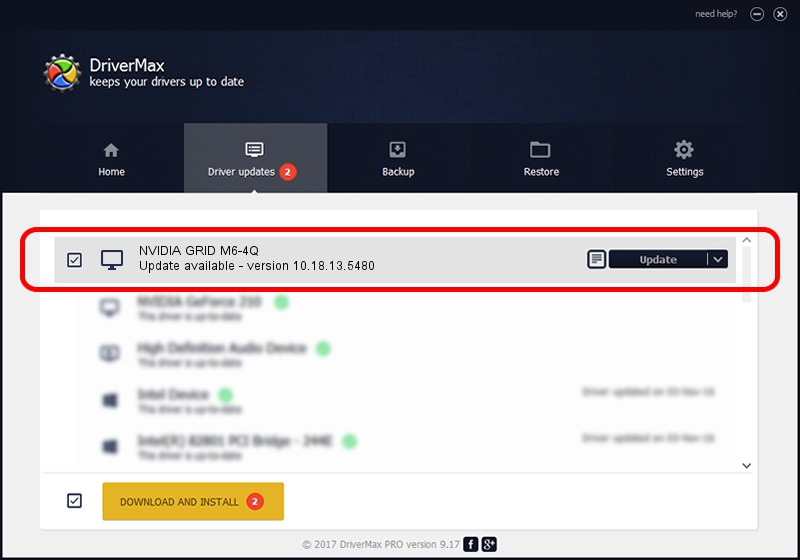Advertising seems to be blocked by your browser.
The ads help us provide this software and web site to you for free.
Please support our project by allowing our site to show ads.
Home /
Manufacturers /
NVIDIA /
NVIDIA GRID M6-4Q /
PCI/VEN_10DE&DEV_13F3&SUBSYS_118310DE /
10.18.13.5480 Feb 17, 2016
Driver for NVIDIA NVIDIA GRID M6-4Q - downloading and installing it
NVIDIA GRID M6-4Q is a Display Adapters hardware device. The Windows version of this driver was developed by NVIDIA. The hardware id of this driver is PCI/VEN_10DE&DEV_13F3&SUBSYS_118310DE.
1. NVIDIA NVIDIA GRID M6-4Q driver - how to install it manually
- Download the setup file for NVIDIA NVIDIA GRID M6-4Q driver from the location below. This is the download link for the driver version 10.18.13.5480 dated 2016-02-17.
- Start the driver installation file from a Windows account with the highest privileges (rights). If your User Access Control Service (UAC) is started then you will have to confirm the installation of the driver and run the setup with administrative rights.
- Follow the driver setup wizard, which should be quite straightforward. The driver setup wizard will scan your PC for compatible devices and will install the driver.
- Restart your PC and enjoy the fresh driver, as you can see it was quite smple.
The file size of this driver is 226292964 bytes (215.81 MB)
This driver was rated with an average of 4.5 stars by 12939 users.
This driver was released for the following versions of Windows:
- This driver works on Windows Vista 64 bits
- This driver works on Windows 7 64 bits
- This driver works on Windows 8 64 bits
- This driver works on Windows 8.1 64 bits
2. Using DriverMax to install NVIDIA NVIDIA GRID M6-4Q driver
The most important advantage of using DriverMax is that it will setup the driver for you in the easiest possible way and it will keep each driver up to date. How easy can you install a driver with DriverMax? Let's take a look!
- Start DriverMax and click on the yellow button that says ~SCAN FOR DRIVER UPDATES NOW~. Wait for DriverMax to analyze each driver on your computer.
- Take a look at the list of driver updates. Search the list until you find the NVIDIA NVIDIA GRID M6-4Q driver. Click the Update button.
- Enjoy using the updated driver! :)

Nov 10 2023 8:51PM / Written by Dan Armano for DriverMax
follow @danarm