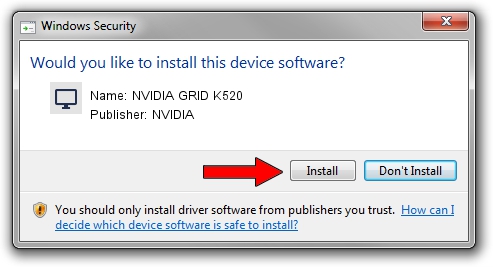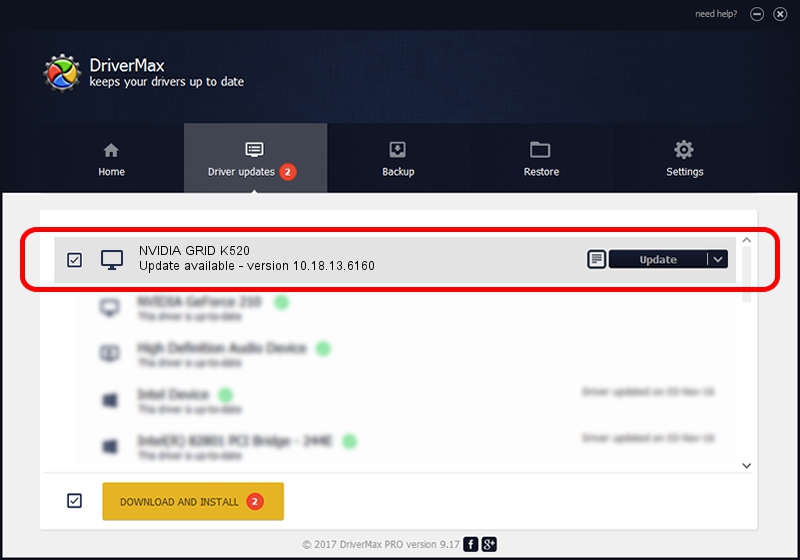Advertising seems to be blocked by your browser.
The ads help us provide this software and web site to you for free.
Please support our project by allowing our site to show ads.
Home /
Manufacturers /
NVIDIA /
NVIDIA GRID K520 /
PCI/VEN_10DE&DEV_118A /
10.18.13.6160 Jan 11, 2016
NVIDIA NVIDIA GRID K520 how to download and install the driver
NVIDIA GRID K520 is a Display Adapters device. This Windows driver was developed by NVIDIA. The hardware id of this driver is PCI/VEN_10DE&DEV_118A.
1. How to manually install NVIDIA NVIDIA GRID K520 driver
- Download the driver setup file for NVIDIA NVIDIA GRID K520 driver from the link below. This download link is for the driver version 10.18.13.6160 dated 2016-01-11.
- Run the driver installation file from a Windows account with administrative rights. If your User Access Control Service (UAC) is started then you will have to confirm the installation of the driver and run the setup with administrative rights.
- Follow the driver installation wizard, which should be pretty straightforward. The driver installation wizard will analyze your PC for compatible devices and will install the driver.
- Restart your computer and enjoy the new driver, as you can see it was quite smple.
File size of the driver: 229547433 bytes (218.91 MB)
Driver rating 4 stars out of 32040 votes.
This driver was released for the following versions of Windows:
- This driver works on Windows 10 64 bits
- This driver works on Windows 11 64 bits
2. Installing the NVIDIA NVIDIA GRID K520 driver using DriverMax: the easy way
The advantage of using DriverMax is that it will setup the driver for you in just a few seconds and it will keep each driver up to date. How can you install a driver with DriverMax? Let's see!
- Open DriverMax and push on the yellow button that says ~SCAN FOR DRIVER UPDATES NOW~. Wait for DriverMax to scan and analyze each driver on your computer.
- Take a look at the list of available driver updates. Scroll the list down until you locate the NVIDIA NVIDIA GRID K520 driver. Click the Update button.
- Finished installing the driver!

Feb 11 2024 6:17AM / Written by Daniel Statescu for DriverMax
follow @DanielStatescu