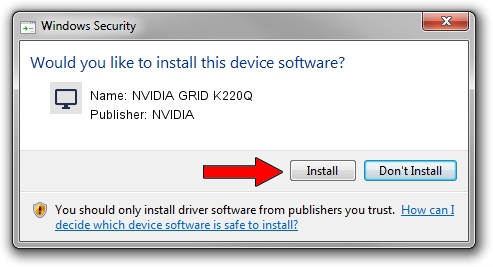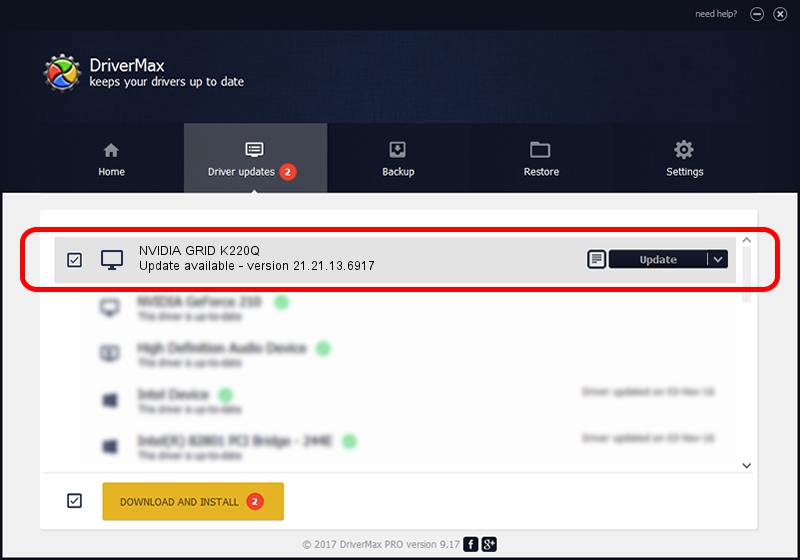Advertising seems to be blocked by your browser.
The ads help us provide this software and web site to you for free.
Please support our project by allowing our site to show ads.
Home /
Manufacturers /
NVIDIA /
NVIDIA GRID K220Q /
PCI/VEN_10DE&DEV_11B0&SUBSYS_109D10DE /
21.21.13.6917 Aug 15, 2016
Driver for NVIDIA NVIDIA GRID K220Q - downloading and installing it
NVIDIA GRID K220Q is a Display Adapters hardware device. This Windows driver was developed by NVIDIA. The hardware id of this driver is PCI/VEN_10DE&DEV_11B0&SUBSYS_109D10DE.
1. Manually install NVIDIA NVIDIA GRID K220Q driver
- You can download from the link below the driver installer file for the NVIDIA NVIDIA GRID K220Q driver. The archive contains version 21.21.13.6917 dated 2016-08-15 of the driver.
- Run the driver installer file from a user account with the highest privileges (rights). If your User Access Control (UAC) is enabled please accept of the driver and run the setup with administrative rights.
- Go through the driver installation wizard, which will guide you; it should be quite easy to follow. The driver installation wizard will analyze your computer and will install the right driver.
- When the operation finishes restart your computer in order to use the updated driver. As you can see it was quite smple to install a Windows driver!
File size of the driver: 245846025 bytes (234.46 MB)
This driver was rated with an average of 4.2 stars by 31254 users.
This driver will work for the following versions of Windows:
- This driver works on Windows Vista 64 bits
- This driver works on Windows 7 64 bits
- This driver works on Windows 8 64 bits
- This driver works on Windows 8.1 64 bits
2. How to install NVIDIA NVIDIA GRID K220Q driver using DriverMax
The most important advantage of using DriverMax is that it will install the driver for you in just a few seconds and it will keep each driver up to date. How easy can you install a driver using DriverMax? Let's see!
- Start DriverMax and push on the yellow button named ~SCAN FOR DRIVER UPDATES NOW~. Wait for DriverMax to scan and analyze each driver on your computer.
- Take a look at the list of driver updates. Scroll the list down until you locate the NVIDIA NVIDIA GRID K220Q driver. Click on Update.
- That's it, you installed your first driver!

May 18 2024 3:42AM / Written by Andreea Kartman for DriverMax
follow @DeeaKartman