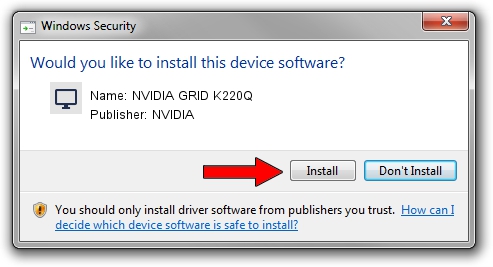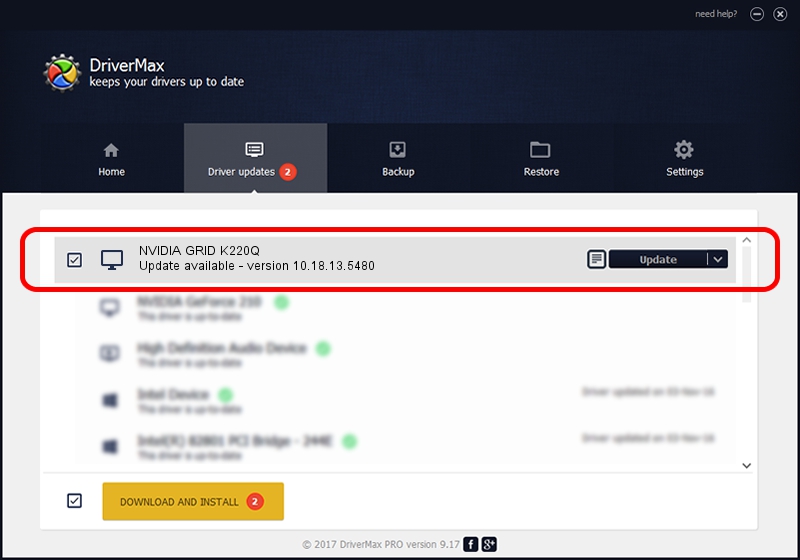Advertising seems to be blocked by your browser.
The ads help us provide this software and web site to you for free.
Please support our project by allowing our site to show ads.
Home /
Manufacturers /
NVIDIA /
NVIDIA GRID K220Q /
PCI/VEN_10DE&DEV_11B0&SUBSYS_109D10DE /
10.18.13.5480 Feb 17, 2016
NVIDIA NVIDIA GRID K220Q how to download and install the driver
NVIDIA GRID K220Q is a Display Adapters device. This Windows driver was developed by NVIDIA. PCI/VEN_10DE&DEV_11B0&SUBSYS_109D10DE is the matching hardware id of this device.
1. NVIDIA NVIDIA GRID K220Q driver - how to install it manually
- Download the driver setup file for NVIDIA NVIDIA GRID K220Q driver from the location below. This is the download link for the driver version 10.18.13.5480 dated 2016-02-17.
- Run the driver installation file from a Windows account with the highest privileges (rights). If your UAC (User Access Control) is enabled then you will have to confirm the installation of the driver and run the setup with administrative rights.
- Follow the driver setup wizard, which should be quite straightforward. The driver setup wizard will scan your PC for compatible devices and will install the driver.
- Restart your PC and enjoy the new driver, it is as simple as that.
The file size of this driver is 226292964 bytes (215.81 MB)
Driver rating 4.3 stars out of 14468 votes.
This driver was released for the following versions of Windows:
- This driver works on Windows Vista 64 bits
- This driver works on Windows 7 64 bits
- This driver works on Windows 8 64 bits
- This driver works on Windows 8.1 64 bits
2. Installing the NVIDIA NVIDIA GRID K220Q driver using DriverMax: the easy way
The most important advantage of using DriverMax is that it will setup the driver for you in just a few seconds and it will keep each driver up to date, not just this one. How easy can you install a driver using DriverMax? Let's see!
- Start DriverMax and press on the yellow button named ~SCAN FOR DRIVER UPDATES NOW~. Wait for DriverMax to scan and analyze each driver on your PC.
- Take a look at the list of available driver updates. Scroll the list down until you find the NVIDIA NVIDIA GRID K220Q driver. Click the Update button.
- That's it, you installed your first driver!

Nov 10 2023 8:47PM / Written by Andreea Kartman for DriverMax
follow @DeeaKartman