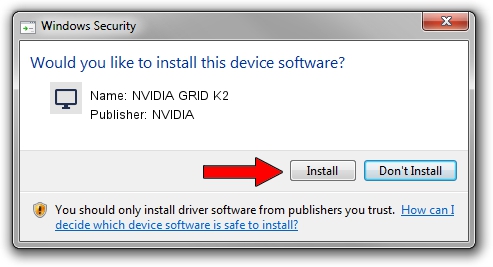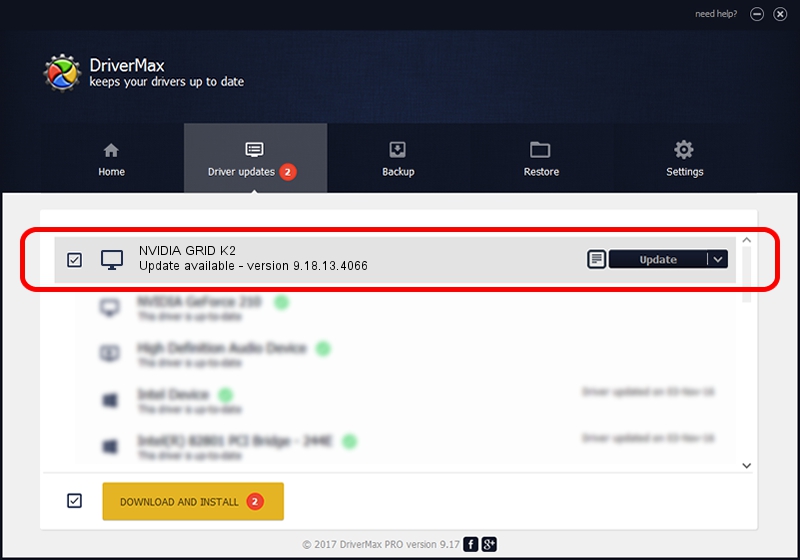Advertising seems to be blocked by your browser.
The ads help us provide this software and web site to you for free.
Please support our project by allowing our site to show ads.
Home /
Manufacturers /
NVIDIA /
NVIDIA GRID K2 /
PCI/VEN_10DE&DEV_11BF&SUBSYS_100A10DE /
9.18.13.4066 Aug 04, 2014
NVIDIA NVIDIA GRID K2 how to download and install the driver
NVIDIA GRID K2 is a Display Adapters hardware device. The Windows version of this driver was developed by NVIDIA. The hardware id of this driver is PCI/VEN_10DE&DEV_11BF&SUBSYS_100A10DE; this string has to match your hardware.
1. Install NVIDIA NVIDIA GRID K2 driver manually
- You can download from the link below the driver setup file for the NVIDIA NVIDIA GRID K2 driver. The archive contains version 9.18.13.4066 released on 2014-08-04 of the driver.
- Start the driver installer file from a user account with the highest privileges (rights). If your UAC (User Access Control) is started please confirm the installation of the driver and run the setup with administrative rights.
- Follow the driver setup wizard, which will guide you; it should be pretty easy to follow. The driver setup wizard will scan your computer and will install the right driver.
- When the operation finishes restart your computer in order to use the updated driver. As you can see it was quite smple to install a Windows driver!
Driver file size: 183253539 bytes (174.76 MB)
This driver was installed by many users and received an average rating of 5 stars out of 27901 votes.
This driver is fully compatible with the following versions of Windows:
- This driver works on Windows 7 64 bits
- This driver works on Windows 8 64 bits
- This driver works on Windows 8.1 64 bits
- This driver works on Windows 10 64 bits
- This driver works on Windows 11 64 bits
2. The easy way: using DriverMax to install NVIDIA NVIDIA GRID K2 driver
The advantage of using DriverMax is that it will setup the driver for you in just a few seconds and it will keep each driver up to date. How easy can you install a driver using DriverMax? Let's follow a few steps!
- Start DriverMax and click on the yellow button named ~SCAN FOR DRIVER UPDATES NOW~. Wait for DriverMax to analyze each driver on your computer.
- Take a look at the list of detected driver updates. Search the list until you locate the NVIDIA NVIDIA GRID K2 driver. Click the Update button.
- That's it, you installed your first driver!

Dec 14 2023 5:26AM / Written by Dan Armano for DriverMax
follow @danarm