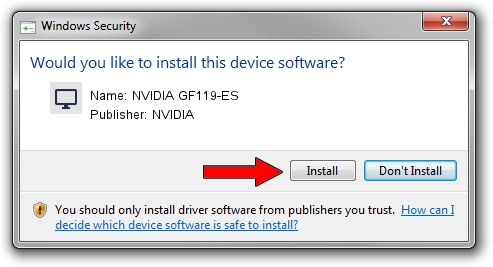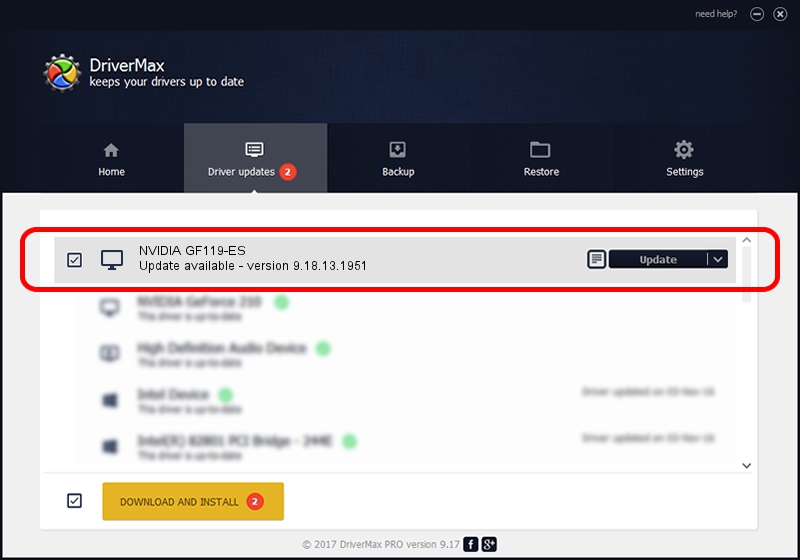Advertising seems to be blocked by your browser.
The ads help us provide this software and web site to you for free.
Please support our project by allowing our site to show ads.
NVIDIA NVIDIA GF119-ES - two ways of downloading and installing the driver
NVIDIA GF119-ES is a Display Adapters device. This driver was developed by NVIDIA. The hardware id of this driver is PCI/VEN_10DE&DEV_107F; this string has to match your hardware.
1. NVIDIA NVIDIA GF119-ES driver - how to install it manually
- Download the setup file for NVIDIA NVIDIA GF119-ES driver from the link below. This download link is for the driver version 9.18.13.1951 dated 2013-02-25.
- Start the driver setup file from a Windows account with administrative rights. If your UAC (User Access Control) is enabled then you will have to accept of the driver and run the setup with administrative rights.
- Go through the driver setup wizard, which should be quite straightforward. The driver setup wizard will analyze your PC for compatible devices and will install the driver.
- Shutdown and restart your computer and enjoy the fresh driver, it is as simple as that.
The file size of this driver is 160337222 bytes (152.91 MB)
This driver was installed by many users and received an average rating of 4.5 stars out of 8311 votes.
This driver is fully compatible with the following versions of Windows:
- This driver works on Windows Vista 64 bits
- This driver works on Windows 7 64 bits
- This driver works on Windows 8 64 bits
- This driver works on Windows 8.1 64 bits
- This driver works on Windows 10 64 bits
- This driver works on Windows 11 64 bits
2. Using DriverMax to install NVIDIA NVIDIA GF119-ES driver
The advantage of using DriverMax is that it will setup the driver for you in the easiest possible way and it will keep each driver up to date. How can you install a driver with DriverMax? Let's take a look!
- Start DriverMax and press on the yellow button that says ~SCAN FOR DRIVER UPDATES NOW~. Wait for DriverMax to scan and analyze each driver on your computer.
- Take a look at the list of available driver updates. Scroll the list down until you find the NVIDIA NVIDIA GF119-ES driver. Click on Update.
- That's all, the driver is now installed!

Aug 13 2016 6:16PM / Written by Dan Armano for DriverMax
follow @danarm