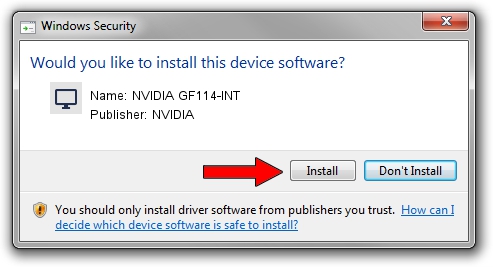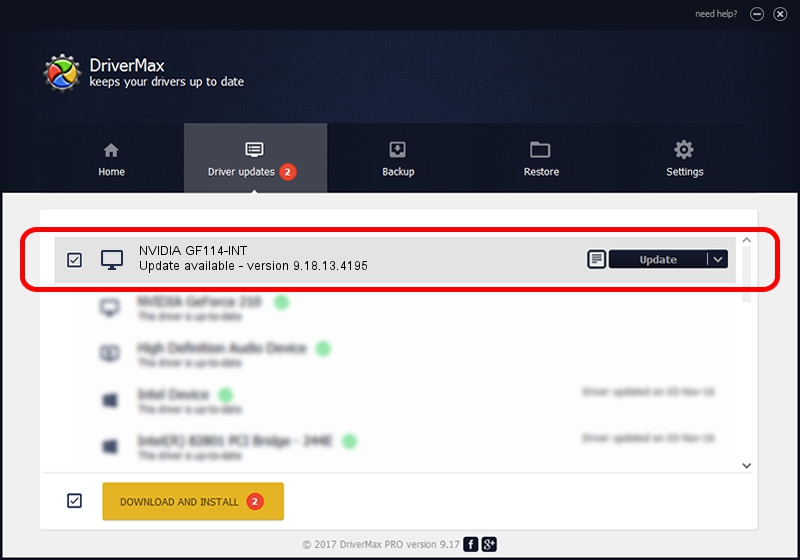Advertising seems to be blocked by your browser.
The ads help us provide this software and web site to you for free.
Please support our project by allowing our site to show ads.
Home /
Manufacturers /
NVIDIA /
NVIDIA GF114-INT /
PCI/VEN_10DE&DEV_121F /
9.18.13.4195 Jan 29, 2016
Driver for NVIDIA NVIDIA GF114-INT - downloading and installing it
NVIDIA GF114-INT is a Display Adapters hardware device. This Windows driver was developed by NVIDIA. PCI/VEN_10DE&DEV_121F is the matching hardware id of this device.
1. Manually install NVIDIA NVIDIA GF114-INT driver
- Download the setup file for NVIDIA NVIDIA GF114-INT driver from the link below. This download link is for the driver version 9.18.13.4195 dated 2016-01-29.
- Run the driver installation file from a Windows account with the highest privileges (rights). If your User Access Control Service (UAC) is enabled then you will have to accept of the driver and run the setup with administrative rights.
- Go through the driver setup wizard, which should be quite easy to follow. The driver setup wizard will scan your PC for compatible devices and will install the driver.
- Restart your computer and enjoy the updated driver, it is as simple as that.
Driver file size: 185701480 bytes (177.10 MB)
This driver received an average rating of 4.4 stars out of 37711 votes.
This driver is compatible with the following versions of Windows:
- This driver works on Windows Vista 64 bits
- This driver works on Windows 7 64 bits
- This driver works on Windows 8 64 bits
- This driver works on Windows 8.1 64 bits
- This driver works on Windows 10 64 bits
- This driver works on Windows 11 64 bits
2. How to install NVIDIA NVIDIA GF114-INT driver using DriverMax
The advantage of using DriverMax is that it will setup the driver for you in the easiest possible way and it will keep each driver up to date. How easy can you install a driver using DriverMax? Let's follow a few steps!
- Start DriverMax and push on the yellow button that says ~SCAN FOR DRIVER UPDATES NOW~. Wait for DriverMax to scan and analyze each driver on your computer.
- Take a look at the list of detected driver updates. Search the list until you locate the NVIDIA NVIDIA GF114-INT driver. Click the Update button.
- That's all, the driver is now installed!

Dec 27 2023 9:12AM / Written by Dan Armano for DriverMax
follow @danarm