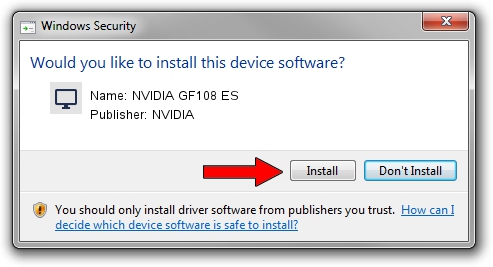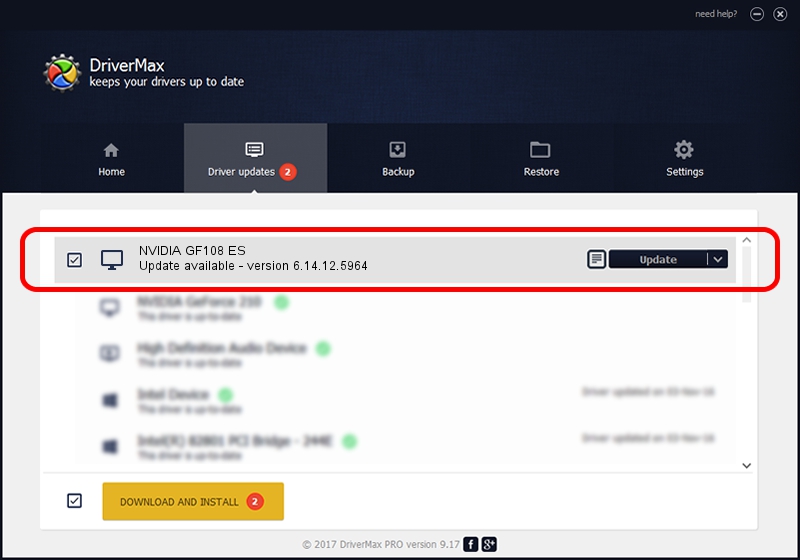Advertising seems to be blocked by your browser.
The ads help us provide this software and web site to you for free.
Please support our project by allowing our site to show ads.
Home /
Manufacturers /
NVIDIA /
NVIDIA GF108 ES /
PCI/VEN_10DE&DEV_0DFE&SUBSYS_14821043 /
6.14.12.5964 Sep 05, 2010
NVIDIA NVIDIA GF108 ES - two ways of downloading and installing the driver
NVIDIA GF108 ES is a Display Adapters device. This Windows driver was developed by NVIDIA. The hardware id of this driver is PCI/VEN_10DE&DEV_0DFE&SUBSYS_14821043.
1. NVIDIA NVIDIA GF108 ES - install the driver manually
- Download the setup file for NVIDIA NVIDIA GF108 ES driver from the location below. This is the download link for the driver version 6.14.12.5964 released on 2010-09-05.
- Start the driver setup file from a Windows account with administrative rights. If your UAC (User Access Control) is enabled then you will have to accept of the driver and run the setup with administrative rights.
- Go through the driver installation wizard, which should be pretty easy to follow. The driver installation wizard will scan your PC for compatible devices and will install the driver.
- Shutdown and restart your computer and enjoy the updated driver, it is as simple as that.
The file size of this driver is 23500646 bytes (22.41 MB)
This driver received an average rating of 3.3 stars out of 6477 votes.
This driver will work for the following versions of Windows:
- This driver works on Windows 2000 32 bits
- This driver works on Windows Server 2003 32 bits
- This driver works on Windows XP 32 bits
2. The easy way: using DriverMax to install NVIDIA NVIDIA GF108 ES driver
The advantage of using DriverMax is that it will setup the driver for you in just a few seconds and it will keep each driver up to date. How easy can you install a driver using DriverMax? Let's see!
- Start DriverMax and push on the yellow button named ~SCAN FOR DRIVER UPDATES NOW~. Wait for DriverMax to analyze each driver on your computer.
- Take a look at the list of available driver updates. Search the list until you locate the NVIDIA NVIDIA GF108 ES driver. Click the Update button.
- That's all, the driver is now installed!

Aug 7 2016 5:51PM / Written by Daniel Statescu for DriverMax
follow @DanielStatescu